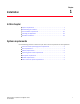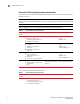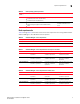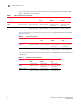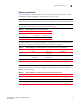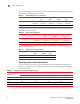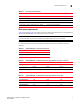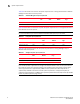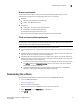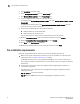Brocade Network Advisor Installation and Migration Guide v12.0.0 (53-1002699-01, April 2013)
Network Advisor Installation and Migration Guide 9
53-1002699-01
Downloading the software
1
Browser requirements
The launch of Network Advisor and the launch of Element Manager (Web Tools) from the
application are supported from the following browsers with a Java plug-in:
• Browsers
- Windows Internet Explorer under Windows
- Firefox under Windows or Linux
• Java Plug-ins
- Oracle JRE 1.7.0 update 09 for Network Advisor
- Oracle JRE 1.7.0 update 09 for Web Tools
For the website listing patch information, go to
http://www.oracle.com/technetwork/java/javase/downloads/index.html.
Client and server system requirements
NOTE
Network Advisor is not supported in a Network Address Translation (NAT) environment where the
server and client are on different sides of the NAT Server.
Network Advisor has the following client and server system requirements:
• In the Professional edition, a single server supports a single client, which must be a local client
only.
• In Professional Plus and Enterprise editions, a single server supports a maximum of 25 clients,
which can be local or remote on 32-bit and 64-bit servers.
• In Professional Plus and Enterprise editions, a single server supports a maximum of 25 clients,
which can be local or remote on 64-bit servers. To support more than 8 clients, you must make
the following changes to your configuration:
- Increase the server memory size to 3 GB. You can configure the server memory size from
the Options dialog box, Memory Allocations pane. For instructions, refer to the Network
Advisor User Manual or online help.
- Increase the PostgreSQL database shared buffers memory allocation to 1024 MB by
editing the Install_Home\data\databases\postgresql.conf file.
Downloading the software
You can download the software and documentation from the MyBrocade website.
1. Go to the MyBrocade website.
http://my.brocade.com/
2. Enter your user ID and password.
If you do not already have a MyBrocade account, you can create one.
3. Select MyBrocade from the Take me to list, if necessary.
4. Click LOG IN.