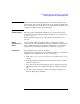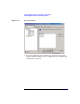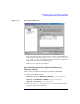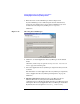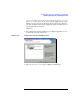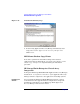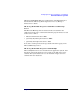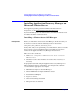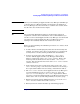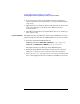HP StorageWorks Application Recovery Manager Installation and Licensing Guide (T4395-96002, February 2008)
Installing Application Recovery Manager on Your Network
Installing Application Recovery Manager Clients
Chapter 2 33
NOTE Before you start using the Application Recovery Manager GUI on the
client system, add a user from that system to an appropriate Application
Recovery Manager user group. For the procedure and the descriptions of
available user rights, refer to the online Help.
Troubleshooting When the remote installation is finished, you can restart any failed
installation procedures using the GUI by clicking Actions and Restart
Failed Clients.
If the installation fails again, see “Troubleshooting Installation” on
page 99.
Adding
Components to
Clients
You can install additional Application Recovery Manager software
components on your existing clients and the Cell Manager. Components
can be added remotely or locally. For local installation, see “Changing
Application Recovery Manager Software Components” on page 78.
Prerequisite The Installation Server must be available.
To distribute the Application Recovery Manager software to clients in the
Application Recovery Manager cell, proceed as follows:
1. In the Application Recovery Manager GUI, switch to the Clients
context.
2. In the Scoping Pane, expand Clients, right-click a client, and then
click Add Components.
3. If you have more than one Installation Server configured, select the
Installation Server to be used for installing the components. Click
Next.
4. Select the clients on which you want to install the components as
shown in Figure 2-12. Click Next.