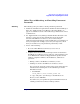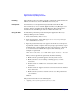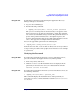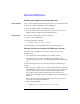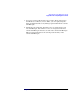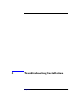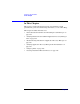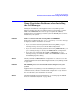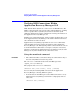HP StorageWorks Application Recovery Manager Installation and Licensing Guide (T4395-96002, February 2008)
Application Recovery Manager Licensing
Application Recovery Manager Passwords
Chapter 4 95
Using the CLI To install the permanent password using the Application Recovery
Manager CLI, proceed as follows:
1. Log on to the Cell Manager.
2. Run the following command:
• <AppRM_home>\bin\omnicc -install_license <password>
The <password> string must be entered exactly as it appears on the
Password Certificate. It must be formatted as a single line and must
not contain any embedded carriage returns. The password must be in
quotes. If the password includes also a description in quotes, the
quotes in this description must be preceded with backslashes. See the
omnicc man page for an example and more information.
You can also append the password to the following file:
• <AppRM_home>\config\server\cell\lic.dat
If the file does not exist, create it with an editor, such as Notepad. Refer
to step 3 in the procedure for the graphical user interface for an example
of a password.
Verifying the Password
Using the GUI To verify if the password for the license you have installed is correct,
proceed as follows in the Application Recovery Manager GUI:
1. In the Help menu, click About.
2. Click the License tab. All installed licenses are displayed. If the
password you entered is not correct, it is listed with the remark
Password could not be decoded.
Using the CLI To verify if the password for the license you have installed is correct, use
the following command:
• <AppRM_home>\bin\omnicc -password_info
This command displays all installed licenses. If the password you
entered is not correct, it is listed with the remark Password could not
be decoded.