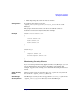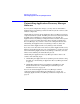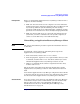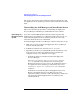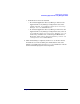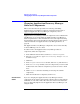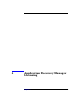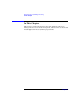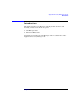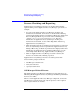HP StorageWorks Application Recovery Manager Installation and Licensing Guide (T4395-96002, February 2008)
Maintaining the Installation
Uninstalling Application Recovery Manager Software
Chapter 376
The cluster client will be removed from the list in the Results Area and
the Application Recovery Manager software will be deleted from its hard
disk.
Uninstalling the Cell Manager and Installation Server
This section describes the procedure of uninstalling the Application
Recovery Manager Cell Manager and Installation Server software.
Uninstalling on a
MS Cluster Server
System
If you have installed HP OpenView AutoPass utility together with
Application Recovery Manager on a Microsoft Cluster Server node, you
must uninstall Application Recovery Manager from the same node,
otherwise AutoPass will not be uninstalled.
To uninstall Application Recovery Manager software, follow these steps:
1. Make sure you have terminated all Application Recovery Manager
sessions and exited the GUI.
2. In Windows Control Panel, click Add/Remove Programs.
3. Depending on whether you installed HP OpenView AutoPass or not,
and if you want to remove the Application Recovery Manager
configuration data or not, different actions apply.
• If AutoPass utility was installed together with Application
Recovery Manager:
Select HP StorageWorks Application Recovery Manager
A.06.00 and click Change and then Next. In the Program
Maintenance dialog box, select Remove. To permanently remove
the Application Recovery Manager configuration data, select
Permanently remove the configuration data. Otherwise,
click Next.
If AutoPass was installed together with Application Recovery
Manager and Application Recovery Manager is the only
application using it, AutoPass is removed. Otherwise, AutoPass is
only unregistered with Application Recovery Manager but
remains installed.