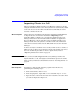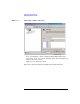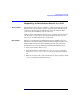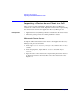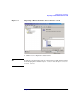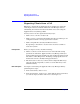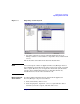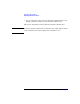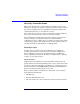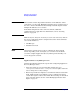HP StorageWorks Application Recovery Manager Installation and Licensing Guide (T4395-96002, February 2008)
Maintaining the Installation
Importing Clients to a Cell
Chapter 3 53
Importing Clients to a Cell
When you distribute Application Recovery Manager software to clients
using the Installation Server, the client systems are automatically added
to the cell. As soon as the remote installation has finished, the client
becomes a member of the cell.
When to Import? Clients that were installed locally from the installation CD-ROM must
be imported to the cell after the installation. Importing means
manually adding a computer to a cell after the Application Recovery
Manager software has been installed. When added to an Application
Recovery Manager cell, the system becomes an Application Recovery
Manager client. Once the system is a member of the cell, information
about the new client is written to the IDB, which is located on the Cell
Manager.
A client can only be a member of one cell. If you wish to move a client to a
different cell, you first export it from its current cell and then import it to
the new cell. For the procedure on how to export clients, refer to
“Exporting Clients from a Cell” on page 58.
IMPORTANT After you have installed Application Recovery Manager clients and
imported them to a cell, it is highly recommended to protect the clients
from access by unwanted cell authorities. Refer to “Securing Clients” on
page 64.
How to Import? You import a client system using the graphical user interface by
performing the following steps:
1. In the Context List, click Clients.
2. In the Scoping Pane, right-click Clients and click Import Client.
3. Type the name of the client or browse the network to select the client
you want to import. See Figure 3-1.