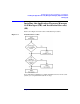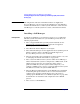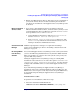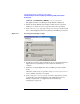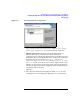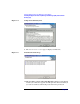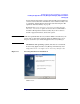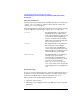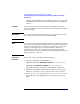HP StorageWorks Application Recovery Manager Installation and Licensing Guide (T4395-96002, February 2008)
Installing Application Recovery Manager on Your Network
Installing the Application Recovery Manager Cell Manager (CM) and Installation
Server(s) (IS)
Chapter 2 15
✓ Ensure, that HP OpenView Storage Data Protector is not installed on
your system. If Data Protector is detected during the installation
procedure, the installation of the Application Recovery Manager will
be aborted.
Microsoft Terminal
Services Client
✓ If you want to install Application Recovery Manager through
Microsoft Terminal Services Client, ensure that the system you want
to install Application Recovery Manager on has the Terminal Server
Mode specified as Remote Administration:
1. In the Windows Control Panel, click Administrative Tools
and then Terminal Services Configuration.
2. In the Terminal Services Configuration dialog box, click
Server Settings. Ensure that the Terminal Services server is
running in the Remote Administration mode.
Cluster-Aware Cell
Manager
Additional prerequisites and steps are required for installing a
cluster-aware Cell Manager. Refer to “Installing a Cluster-Aware Cell
Manager” on page 40.
HP StorageWorks
Fast Recovery
Solution
You can install Application Recovery Manager on the same system where
you have the HP StorageWorks Fast Recovery Solution (FRS) installed.
These two products can coexist on the same system as long as they use
separate disk array volumes.
During the Application Recovery Manager setup, an existing FRS
installation is detected. Choose one of the three options: Continue with
installation, Cancel installation, or Deinstall FRS. Note that the
backups made with FRS cannot be restored with Application Recovery
Manager.
If you install Autopass during the Application Recovery Manager
installation and you later uninstall Application Recovery Manager, the
FRS licenses can no longer be used. If you want to keep the FRS licenses,
do not install Autopass during the Application Recovery Manager
installation.
Installation Procedure
To perform a new installation, follow these steps:
1. Insert the installation CD-ROM and run:
32-bit OS (on x86 or AMD64/Intel EM64T): \i386\setup.exe