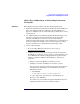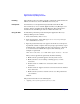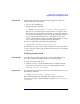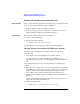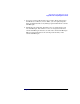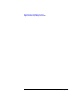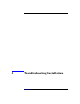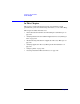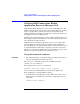HP StorageWorks Application Recovery Manager Installation and Licensing Guide (T4395-96002, February 2008)
Application Recovery Manager Licensing
Application Recovery Manager Passwords
Chapter 496
Finding the Number of Installed Licenses
Using the GUI Once you have installed a permanent password, you can check how many
licenses are currently installed on the Cell Manager:
1. Start the Application Recovery Manager GUI.
2. In the menu bar, click Help, and then About. The About Manager
window will open, displaying the installed licenses.
Using the CLI If you use the command line, proceed as follows:
1. Log on to the Cell Manager.
2. Run the following command:
• <AppRM_home>\bin\omnicc -query
A table listing the currently installed licenses will be displayed.
Moving Licenses to Another Cell Manager System
You must contact the HP Password Delivery Center in any of the
following cases:
• If you wish to move the Cell Manager to another system.
• If you plan to move a license, installed on a Cell Manager not
currently in use in the cell, to another Application Recovery Manager
cell.
Use the following process to move licenses from one Cell Manager to
another:
1. Fill out one License Move Form for each new Cell Manager and send it
to the HP Password Delivery Center. If you want to move licenses for
products, which can no longer be purchased, then please use the
License Move Forms delivered with the previous version of the
product. Refer to “Application Recovery Manager Licensing Forms” on
page A-5.
On the form, you must specify the number of licenses you want to
move from the existing Cell Manager.
2. Delete the following file:
• <AppRM_home>\config\server\cell\lic.dat