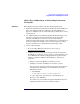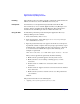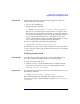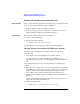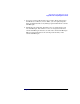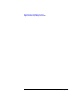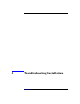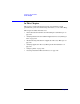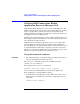HP StorageWorks Application Recovery Manager Installation and Licensing Guide (T4395-96002, February 2008)
Application Recovery Manager Licensing
Application Recovery Manager Passwords
Chapter 494
Installing The following is the procedure to install a permanent password that the
HP Password Delivery Center (HP PDC) has sent to you:
Prerequisite You must have received permanent passwords sent from the HP
Password Delivery Center and the Application Recovery Manager user
interface must be installed on the Cell Manager. The passwords are
installed on the Cell Manager and are valid for the entire cell.
Using the GUI To install the permanent password using the Application Recovery
Manager GUI, proceed as follows:
1. In the Context List, click Clients.
2. In the Scoping Pane, right-click Application Recovery Manager
Cell and click Add License.
3. Type the password exactly as it appears on the Password Certificate.
A password consists of eight 4-character groups, separated by a space
and followed by a string. Make sure that you do not have a line-feed
or a return character within this sequence. The following is an
example of a password:
4PXV EG9S B6WS 2VX3 5967 XEZK AAA9 MQJB "Product: T4395A"
After you have typed in the password, check the following:
✓ Make sure the password appears correctly on the screen.
✓ Make sure there are no leading or trailing spaces, or extra
characters.
✓ Double-check “1” (number one) characters and "l" (letter l)
characters.
✓ Double-check "O" (uppercase letter O) characters and "0" (number
zero) characters.
✓ Make sure that you have used the correct case. The password is
case-sensitive.
Click OK.
The password is written to the following file:
• <AppRM_home>\Config\server\Cell\lic.dat