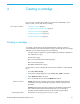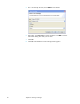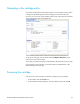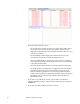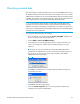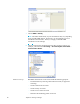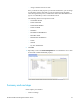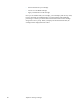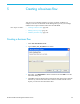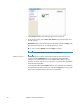HP Structured Records Management Solution Tutorial, August 2011
HP Structured Records Management Solution
Tutorial 25
Classifying extracted data
Once the cartridge is working satisfactorily, you can use the SRMS menu to select
HP TRIM classifications for the extracted data. For example, in this case, your HP
TRIM instance could have an Accounts Payables/Receivables classification called
Customer Sales Orders. Given that the cartridge is archiving sales order data, you
could classify all of the extracted data under Customer Sales Orders.
NOTE For the purposes of this tutorial, you will apply a classification to the
cartridge, but it is not required in order to push your extracted data files to HP
TRIM. As an alternative to applying a classification, you could set properties in a
property set as described below. This metadata could in turn be used by HP TRIM
to manage the extracted data files.
To classify the data extracted by the cartridge:
1 If it is not already open, double-click the Orders_D2F_SRMS cartridge in the
project navigator to open the cartridge editor.
2 Choose SRMS > Convert to SRMS Cartridge.
3 In the dialog box, choose an appropriate property set type from the list of
values. For the purposes of this tutorial, the Default property set type is
sufficient.
TIP Property set types are created as part of the HP TRIM Enabler Pack
installation and configuration. If you are uncertain about which property set
type to select, you may want to consult with your DBA or HP TRIM
administrator before proceeding.
4 Click OK. You should receive a message indicating that the cartridge was
successfully converted.
5 Click OK to clear the message dialog.
6 Click the Custom Properties tab to review the properties added to your
cartridge for the purposes of HP TRIM.