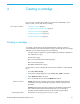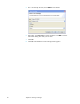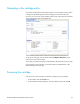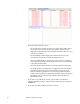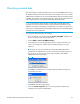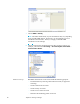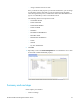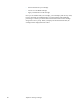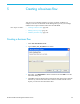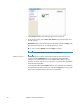HP Structured Records Management Solution Tutorial, August 2011
24 Chapter 4: Creating a cartridge
3 Review the data in the Preview tab.
— The top part of the window shows the rows of the driving table. Select a
row or range of rows in the top part of the window to filter the rows
displayed in the bottom part. Use Ctl-click to select more than one row or
clear the rows selected.
— The Excluded By column displays the rule that caused a row to be
excluded. All rows that are excluded are displayed in red.
— Click on column headers to sort the rows by that value. For example, if
you click the Excluded By column header, the rows are sorted according
to the values of that column.
— Click and drag the column borders to resize the columns in the display.
— The model structure, including rules, is displayed in the lower left pane.
Expand and collapse the node to view the tables and rule you want.
Positive numbers in parentheses next to the driving table indicate the
number of driving table rows included by that table. Negative numbers in
parentheses next to a rule indicate the number of driving table rows
excluded by the rule.
If you notice any problems in preview, you can return to the model or
cartridge definition, modify it, and preview the results again by clicking the
Preview tool.
4 When you are finished with the Preview tab, close it.