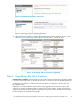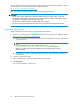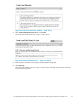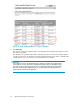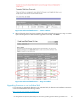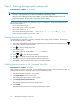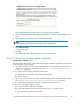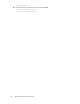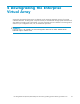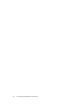HP StorageWorks 4x00/6x00/8x00 Enterprise Virtual Array Updating Product Software Guide XCS 6.110 (5697-6782, June 2007)
Figure 24 Enable Password Access to a Storage System window
5. Select the World Wide Node N ame of the storage system for which you want to enable password
access.
6. Enter the password in the Password and Confirm password fields.
NOTE:
Make sure you use the same password you entered on the controller OCP.
7. Click Enable Password.
A message box opens.
8. Click OK.
HP Command View EVA enables password access to the storage system.
Step 8. Resuming storage system operation
Estimated time to complete: Varies.
After the storage system software and disk firmware have been successfully upgraded, the storage system
can be returned to normal operation.
1. Using HP Command View EVA, check the overall status of the storage system to ensure there are no
problems. For instructions on checking the status, see "Step 1. Checking the health of the Enterprise
Virtual Array" on page 42.
2. If you did on offline upgrade, per form the following steps:
a. Restart any host servers that were shutdown for the upgrade.
b. Resume host I/Os.
3. When running HP Continuous Access EVA, enable the failsafe mode on all data replication groups.
See "Preparing an HP Continuous Access EVA environment for upgrading" on page 38.
4. If you changed any host LUN timeout values, reset them to their original values.
5. If you are running ISEE, enable it as follows:
a. Save and clean the application eventlog file.
b. On the HP Command View EVA management server, open a command window.
c. Enter the following command to start ISEE:
HP StorageWorks 4x00/6x00/8x00 Enterprise Virtual Array updating product software guide XCS 6.110
57