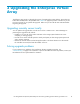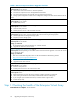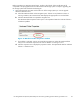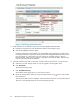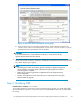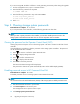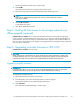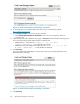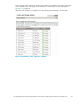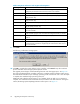HP StorageWorks 4x00/6x00/8x00 Enterprise Virtual Array Updating Product Software Guide XCS 6.110 (5697-6782, June 2007)
Before upgrading your Enterprise Virtual Array, perform a final check of the overall status of all
components. The pre-upgrade checks should ensure that the storage system is ready for upgrading, but
the storage system status should be checked again.
1. Open HP Command View EVA and click the icon of the storage system you want to upgrade.
Check for hardware errors.
a. Check the Hardware folder in the Navigation pane. If there are any hardware caution or
warning conditions, HP Command View EVA displays the appropriate icon over the folder.
b. Click the Hardware folder to expand the navigation tree.
The Hardware Folder Properties window opens. The Operational State box indicates if there is
a hardware problem.
Figure 10 Hardware Folder Properties window
c. If a problem is indicated, continue to expand the navigation tree under the Hardware folder
until you see a hardware component icon with an attention or warning icon on it.
d. Click the component icon to display the properties window. The Operational state box indicates
if there is a hardware error.
HP StorageWorks 4x00/6x00/8x00 Enterprise Virtual Array updating product software guide XCS 6.110
43