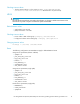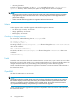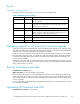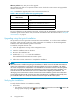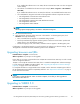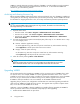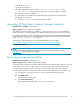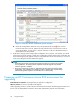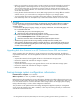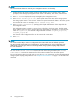HP StorageWorks 4x00/6x00/8x00 Enterprise Virtual Array Updating Product Software Guide XCS 6.110 (5697-6782, June 2007)
NOTE:
You will ne e d the IP address or name of your management server to run the utility.
1. Double-click the HP Storage Systems Scripting Utility desktop icon to open the utility. When
prompted, enter Manager (management server name or IP address), User name, and Password.
2. Enter LS SYSTEM to display the arrays managed by the management server.
3. Enter SELECT SYSTEM system name,wheresystem name isthenameofthestoragesystem.
The storage system name is case sensitive. If there are spaces between the let ters in the name, quotes
must enclose the name . For example , SELECT SYSTEM “Large EVA”.
4. Enter CAPTURE CONFIGURATION, specifying the full path and filename of the output files for
the configuration data.
The configuration data is stored in a series of one to five files, which a re scripts. The file names
begin with the name you select, with the restore step appended. For example, if you specify a file
name of LargeEVA.txt,theresultantconfigu ration files would b e LargeEVA_Step1A.txt,
LargeEVA_Step1B,etc.
The contents of the configura tion files can be viewed with a text e ditor.
5. Enter exit.
NOTE:
You cannot use the utility to restore a configuration that contains disk drives of different capacities.
You must manually restore that type of configuration. See the “Restoring an array configuration with
different disk sizes and types” section in
HP StorageWorks Storage System Scripting Utility reference
for more information.
You can run the CAPTURE VALIDATE command for each of the files generated by the CAPTURE
CONFIGURATION command to determine if the file has been modified since the initial capture.
For more information about using the utility or using the CAPTURE commands, see the HP StorageWorks
Storage System Scripting Utility reference.See"Required documentation"onpage11forthelinktothis
documen
t.
40
Pre-upgrade tasks