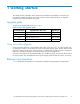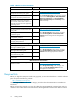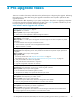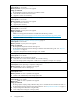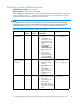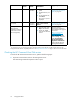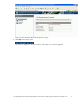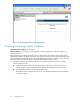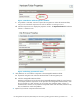HP StorageWorks 4x00/6x00/8x00 Enterprise Virtual Array Updating Product Software Guide XCS 6.110 (5697-6782, June 2007)
Figure 3 Hardware Folder Properties window
c. If a problem is indicated, continue to expand the navigation tree under the Hardware folder,
until you see
ahardwarecomponenticonwithanattentionorwarningicononit.
d. Click the co
mponent icon to display the properties window. The Operational state field indicates
if there is a hardware error.
Figure 4 Chec kin g opera tional states
2. Verify that there are no hardware components in the Unmappable H ardware folder.
a. Expand the navigation tree under the Hardware folder in the Navigation pane.
b. Click the Unmappable Hardware folder.
Hardware components can be placed in the Unmappable Hardware folder for several reasons.
For example, hardware components can be placed in the Unmappable Hardware folder, when
the I/O modules on a disk enclosure are not working, the controllers restart, or there is a
hardware failure. If there are any hardware components listed under this folder, determine why
they are listed there and fixtheproblems.
3. Replace any hardware components that have failed.
HP StorageWorks 4x00/6x00/8x00 Enterprise Virtual Array updating product software guide XCS 6.110
19