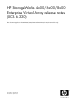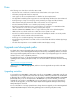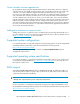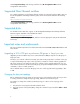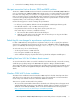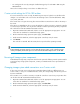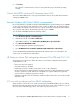HP StorageWorks 4x00/6x00/8x00 Enterprise Virtual Array release notes (XCS 6.220) (5697-8035, April 2009)
Click Storage Networking under Storage, and then select HP StorageWorks SAN under HP
StorageWorks SAN Solutions.
Supported Fibre Channel switches
For complete information on which Fibre Channel switches are supported on XCS 6.100 or later, see
the HP StorageWorks SAN design reference guide, which can be downloaded from the following
website:
http://www.hp.com/support/manuals
Click Storage Networking under Storage, and then select HP StorageWorks SAN under HP
StorageWorks SAN Solutions.
Supported disks
For information about disk drive support, see HP StorageWorks Enterprise Virtual Array disk drive
firmware support, available on the HP Manuals website:
http://www.hp.com/support/manuals
Under storage, click Disk Storage Systems, and then select the appropriate array model under EVA
Disk Arrays.
Important notes and workarounds
This section identifies important notes and workarounds for the EVA4x00/6x00/8x00 hardware and
XCS software.
Upgrading to XCS 6.220 puts asynchronous DR groups in Temp Sync state
Upgrading to XCS 6.220 from any version earlier than XCS 6.200 puts asynchronous DR groups in
Temp Sync state.
The XCS 6.xxx controller software has a Temp Sync state for DR groups that is used when a full copy
is required. If the DR groups require a full copy when you initiate a controller software upgrade, the
DR groups will move to the Temp Sync state upon completion of the upgrade and the full copy. You
must reset the asynchronous mode for these DR groups, using HP Command View EVA or an equivalent
command, to return to normal operations.
HP recommends that you ensure the DR groups are not in a full copy state before upgrading to XCS
6.220.
Changing the host port topology
Before changing the topology settings of an array host port, physically disconnect the host port from
its existing connection, change the topology setting, and then reconnect the host port.
For example, to change from a fabric (switched) topology to a direct connect topology, do the
following:
1. Disconnect the host port(s) from the Fibre Channel switch.
2. Using the operator control panel (OCP), change the controller host port mode from fabric to direct
connect.
6