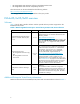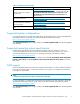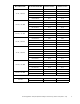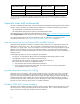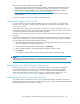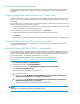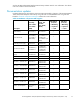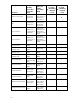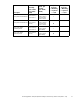HP StorageWorks 4x00/6x00/8x00 Enterprise Virtual Array release notes (XCS 6.110) (5697-7469, April 2008)
Powering off storage system c omponents
Individual EVA storage array components should not be powered off during normal operation. Before
powering off any storage system component, co ntact your H P-authorized service representative for
assistance.
Changing storage system cable connections on a C-series switch
If it becomes necessary to move the storage system Fibre Channel cable to a different port on a C-series
switch, or to a port on a d ifferent C-series switch, the corresponding controller host por t will become
unavailable.
If this situation occurs, it will be necessary to restart the controller to restore host post operation. This can
be done from HP Command View EVA as follows:
1. Open HP Command View EVA and click the icon of the appropriate storage system. You can select
either an initialized or unintialized storage system.
2. On the Initialized Storage System Properties page, click Shut down.
3. Under Controller Shutdown, select the appropriate controller (A or B) for restart.
4. Click Restart.
The controller is restarted. At the c onclusion of the restart the h ost port should be operating normally.
C-Series MDS 9020 switch and HP Continuous Access EVA
The C-Seri
es M DS 9020 switch is only suppor ted with HP Continuous Access EVA when the EVA is
running XCS 6.000 or later.
Microsoft Windows MPIO/DSM 2.01.00 is recommended
HP recommends that you upgrade to Windows MPIO/DSM (Device Specific Module) version 2.01.00,
which provides the read optim ization feature, for XCS 6.100 or later. The read optim ization feature
enables all read requests to be sent to one controller and avoids potential performance impacts due to
prox ied read requests. The minimum supported version is 2 .00.02.
You can download MPIO/DSM 2.01.00 or 2.00.02 from the following website:
h
ttp://h18006.www1.hp.com/products/sanworks/multipathoptions/index.html
1. Select Browse by capacity or operating system.
2. Under Browse by OS, select Microsoft Windows.
3. Under FREE Integrations, select Multi-Pathing IO (MPIO) Device Spe c ificModules.
4. Select Windows MPIO DSM for EVA.
5. Select the appropriate Windows operating system.
6. Do one of the following:
a. For 2.01.00, select HP MPIO Full Featured DSM (Device Specific Module) for Windows for
EVA4000/6000/8000 XCS 5.xxx and XCS 6.xxx Disk Arrays.
b. For 2.00.02, select HP MPIO Full Featured DSM (Device Specific Module) for Windows for
EVA4000/6000/8000 XCS 6.xxx Disk Arrays.
These selections apply to the EVA4100/6100/8100 as well.
NOTE:
Multipathing is not supported on Windows XP Professional x32.
12