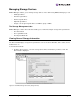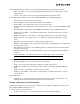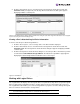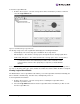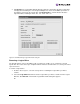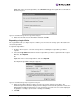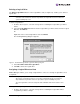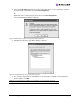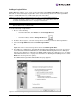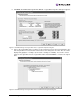EMULEX EZPilot EVA Version 2.0 User Manual (5697-6961, July 2007)
EZPilot - Management Section Page 42
Right click on the selected logical drive, select Rename and type the logical drive’s new name in
the discovery-tree.
Figure 35: The EZPilot Manager Rename Logical Drive dialog box
3. Enter the new name into the New Name field and click OK.
Expanding a Logical Drive
The Logical Drives tab (see Figure 33) also enables you to increase the storage space allocated to the
selected logical drive.
To expand a logical drive:
1. From the discovery-tree, select the storage device containing the logical drive you wish to
expand.
2. Select the Logical Drives tab and select the logical drive you wish to expand from the Logical
Drive list. Click Expand.
Or
Right-click on the selected logical drive, and select Expand.
The Expand Logical Drive dialog box appears.
Figure 36: The EZPilot Manager Expand Logical Drive dialog box
3. Enter the amount by which you wish to increase the storage capacity on the drive. The
maximum expansion amount is displayed on the dialog box. The units drop down box next to the
Enter Expansion Amount field can be used to change the size units. The size can be displayed
in gigabytes or terabytes (if more than 1 terabyte is available).
4. Click OK.