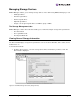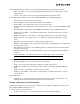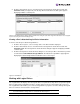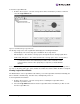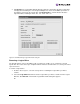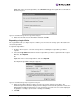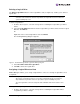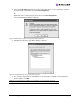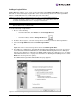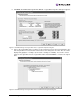EMULEX EZPilot EVA Version 2.0 User Manual (5697-6961, July 2007)
EZPilot - Management Section Page 40
To view the Logical Drive tab:
1. From the discovery-tree, select the storage device whose information you wish to view and
select the Logical Drives tab.
Figure 33: The EZPilot Manager Logical Drives tab
The Storage Usage area of the Logical Drive tab displays the following information:
• Total Capacity - The total storage space available in the storage device.
• Allocated Space - The amount of storage space already allocated to existing logical drives.
• Unallocated (raw) Space - The unallocated amount of storage space on the storage device.
In the Logical Drives area, you can also view a list of the logical drives assigned to this storage device.
You can see the drive name, type, status, health, size and the host name to which the drive is assigned.
Viewing Logical Drive Details
The Details button on the Logical Drives tab enables you to view logical drive information including, the
drive’s full name, identifier, flags, transition state, rebuild priority and so on.
To view logical drive information:
1. From the discovery-tree, select the storage device containing the logical drive whose
information you wish to view.
2. Select the Logical Drives tab and select the logical drive whose information you wish to view
from the Logical Drive list.
Note: Not all of this space is necessarily available to create or expand logical drives. This
is a raw amount. Some of the unallocated space will be used as overhead to create
new logical drives and for the drive sparing that you set up when you installed EZPilot
Manager.