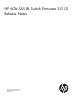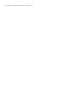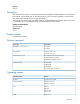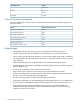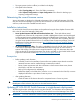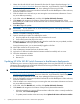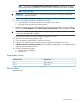HP 6Gb SAS BL Switch Firmware 2.0.1.0 Release Notes
NOTE: By default, the Update both Active and Passive switches is selected. HP strongly
recommends accepting this default, so that the chance of a firmware mis-match is reduced.
6. Click OK to begin the update.
IMPORTANT: Do not interfere with or cancel the flashing process. Interrupting the flashing
process may corrupt the firmware.
7. Wait for a completion message to display.
8. Open a maintenance window for restarting the switches:
a. Stop host traffic to all storage enclosures connected to the switches.
b. Power off all servers that map to these switches.
9. Restart the switches. From the VSM Maintain tab, select the active switch that was just updated,
and then click Reset Hardware. Select Both switches at the same time. When prompted, click OK.
IMPORTANT: Reset both switches at the same time only when a system maintenance window
is open and all system traffic is halted.
During the reset process, you are automatically logged out of VSM.
10. Wait a few minutes for the switches to reset.
11. Clear all temporary Internet files from the browser cache.
12. Log back in to VSM and confirm that the firmware installed successfully with no issues.
13. If Update both Active and Passive switches was not selected, repeat steps 2–12 to update firmware
and then reset the additional switch.
14. Close the maintenance window:
a. Power on the server blades.
b. Resume I/O.
Supersedes history
Release dateFirmware version
September 20112.0.1.0
March 20111.0.x.x
Effective date
September 2011
Supersedes history 7