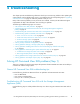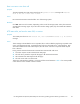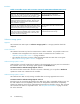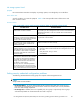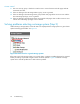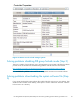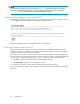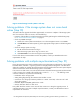HP StorageWorks 4x00/6x00/8x00 Enterprise Virtual Array Updating Product Software Guide XCS 6.110 (5697-6782, June 2007)
1. Check the HP StorageWorks EVA software compatibility reference to ensure that the version of HP
Command View EVA you are using is c ompatible with the XCS version. For complete details on EVA
software compatibility, see the “ EVA software version compatibility” table in the HP StorageWorks
EVA software compatibility reference.See"Required documentation"onpage11forthelinkto
this document.
2. Determine if HP Command View EVA has been restarted.
3. If you a re using Emulex HBAs, ensure that the E mulex utility sees the EVA WWNs.
4. Ensure that the server and EVA is logged into the fabric an d check the following:
a. Check the switch for zoning.
b. Ensure that each HBA has access to only half of the EVA ports.
5. Clear the browser cache as follows:
a. On the General tab u nder Temporary Internet files, click Settings.
b. Click Every visit to the page under Check for newer versions of stored pages.
6. Reboot the SMA.
Troubleshooting HP Command View EVA with a management server
Use the following steps to isolate problems that m ay occur when using HP Command View EVA with
a manag em ent server:
1. Check the HP StorageWorks EVA software compatibility reference to ensure that the version of HP
Command
View EVA you are using is compatible with the XCS version. For complete details on EVA
softwa
re compa tibility, see the EVA soft ware version compatibility table in the HP StorageWorks
EVA sof
tware compatibility reference.See"Required documentation"onpage11forthelinkto
this document.
2. Ensure that the server and EVA is logged into the fabric.
3. Select one of the following utilities to check the SAN Fibre Channel switch:
•HBAny
where (Emulex)
•SanSurfer(QLogic)
4. Clear the browser cache as follows.
a. On the General tab u nder Temporary Internet files, click Settings.
b. Click Every visit to the page under Check for newer versions of stored pages.
c. On t
he General tab, under Temporary Internet files:
i. Click Delete Cookies.
ii. Click Delete Files.
d. On
the General Tab, under History, click Clear History.
5. Ensure that HP Command View EVA is installed on the C:\ drive.
6. Ensure that the folders C:\Program Files\Compaq\SANworks\Element Manager for
S
torageWorks HSV\HSV200xx or HSV210 exist.
Troubleshooting specific HP Command View EVA errors
This section describes specific Stora ge Management Appliance/HP Command View EVA errors:
•
View is not set or view list is null,page63
•
HTTP status 404, not found or status 503, no service, page 63
•
Unknown storage system,page64
•
No storage systems found, page 65
62
Troubleshooting