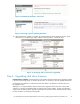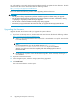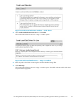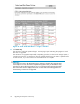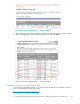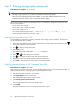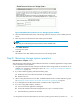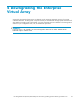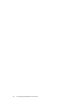HP StorageWorks 4x00/6x00/8x00 Enterprise Virtual Array Updating Product Software Guide XCS 6.110 (5697-6782, June 2007)
You will need the correct disk drive firmware bundled image file to update the dri ve firmwar e. The disk
drive firmware file can be downloaded from the following website:
h
ttp://www.hp.com/support/evadiskfi rmware
Be sure to observe the following cautions when upgrading disk drive firmware.
CAUTION:
• Do not power off any components or perform controller resynchs or reboots during an upgrade.
• Do not perform HP Continuous Access EVA copy/merge activities across sites, site failovers, cloning,
or grouping or ungrouping of disks during an upgrade.
• Do not add to or remove members from DR groups during upgrade.
• Ensure that you upgrade the disk drive firmware after you upgrade the storage system software.
Upgrading the firmware
Upgrade the disk drive firmware af ter you upgrade the system software.
1. If you have not already done so, download the disk drive firmware file from the following website:
h
ttp://www.hp.com/support/evadiskfirmware
a. When you download the file from the web, the fi le is downloaded as a zip fi le. Store the file
to a local directory.
NOTE:
It is recommended that you use the default directory of C:\Program
Files\Hewlett-Packard\Sanworks\CodeLoad. If you use a different
directory, you will have to enter the complete path when identifying the location of
the firmware fi les.
b. Double-click the zip file to extract the bundled image file. When extracted, the file type is
an executable.
2. Open HP Command View EVA.
3. In the Navig ation pane, select the storage system being upgraded.
4. Click Code load.
The Code Load Selection window opens.
52
Upgrading the Enterprise Virtual Array