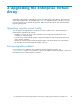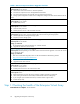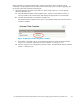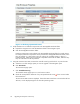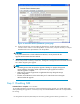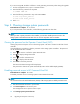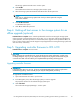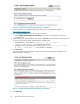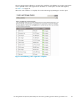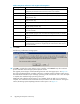HP StorageWorks 4x00/6x00/8x00 Enterprise Virtual Array Updating Product Software Guide XCS 6.110 (5697-6782, June 2007)
Figure 11 Ch ecking operation al s ta tes
2. Verify that there are no hardware components in the Unmappable Hardware folder.
a. Expand t
he navigation tree under the Hardwa re folder in the N avigation pane.
b. Click t
he Unmappable Hardware folder.
Hardware components can be placed in the Unmappable Hardware folder for several reasons.
For exa mple, hardware components can be placed in the Unmappable Hardware folder, when
the I/O
modules on a disk enclosure are not working, the controllers restart, or there is a
hardwa
re failure. If there are any hardware components listed under this folder, determine why
they are listed there and fixtheproblems.
3. Using HP Command View EVA, examine the controller event log and check for any critical events.
a. Selec
t the icon of the storage system you want to upgrade in the Navigation pane.
b. Click View Events.
TheViewEventspageopens.
c. Click
Controller Event Log.
The Controller Events page opens in a new browser window.
d. Chec
ktheSeverityfield to determine if any unexpected Critical events
have occurred within
the last 48 hours.
The most recent 400 events are displayed. If more than 400 events have occurre d within the last
48 ho
urs, use the Display Range box to select the preceding events.
44
Upgrading the Enterprise Virtual Array