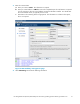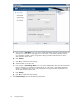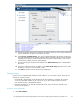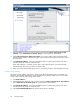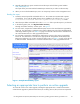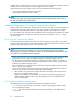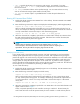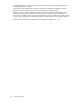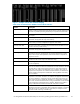HP StorageWorks 4x00/6x00/8x00 Enterprise Virtual Array Updating Product Software Guide XCS 6.110 (5697-6782, June 2007)
• -dur n:Specifies the duration of a continuous mode session. For example, if you enter
evaperf hps -cont 2 -dur 30, host p ort data is displayed at two second intervals for a
total of 30 seconds.
• -sz array: Limits data collection to the specified array(s). You must enter at least one array
and can use either the storage system W WN or friendly name.
• -fo filename: Directs output to a specified filename. Include the path informa tion as
necessary.
Running HP Com
mand View EVAPerf
1. Double-click the HP Command View EVAPerf icon on the desktop. The HP Command View EVAPerf
command window opens.
2. Enter the fol
lowing command to capture and display the total IOPS (Req/s) and throughput (MB/s):
evaperf as -cont n –dur n –sz array -fo filename
SelectanintervalanddurationthatwillenableyoutoviewaperiodthatmayincludealowI/O
activity. Fo
r example, the following command will capture data at 15 second intervals for 2 hours on
an array nam
ed EVA1 and store the output in a file named EVA _upgrade:
evaperf as –cont 15 –dur 7200 –sz EVA1 -fo C:\EVA_upgrade
3. When the command has completed, op en the fi le in an ASCII editor. Identify any instances where
the IOPS and throughput limits have been exceeded. If the lim its have not been exceeded, this
may be a good period to p erform the upgrade.
NOTE:
Another option for displaying HP Command View EVAPerf data is to use the -csv
command option, which saves the data as comma separated values for importing into a
spreadsheet. This may be useful for analyzing large amounts of data.
Identifying virtual disk activity
If you cannot locate a period that meets the necessary I/O l o ad requirements, it may be possible to
identify specific applications that are imposing heavy I/O load s, and suspend them long enough to
perform the upgrade. This can be done by using HP Command View EVAPerf to view virtual disk activity.
For example, after running HP Command View EVAPerf, you determine that all the virtual disks on the
storage system are nearly idle with the exception of one virtual disk. To per form an online upgrade, it
may be desirable to halt the application that is imp osing the load on the busy virtual disk. This will be far
less disruptive to your environment than p er forming an offline upgrade.
T o view virtual disk activity:
1. Double-click the HP Command View EVAPerf pro gram icon on the desktop. The HP Command View
EVAPerf command window opens.
2. Enter the following command to display virtual disk activity:
evaperf vd –cont n –dur n –sz array -fo filename
Select an appropriate interval and duration that will enable you to view a period during which
you may want to perform the upgra de. For example, the following command will capture data at
15 second intervals for 2 hours on an array named EVA 1 and store the output in a file named
virtu a l_disk s:
evaperf vd -cont 15 -dur 7200 -sz EVA1 -fo C:\virtual_disks
3. When the com m a nd has completed, open the file in an ASCII editor. The virtual disk information will
appear similar to that in Figure 7.
Activity is reported separately for each controller accessing a virtual disk. The total activity for
each virtual disk is the sum of the reported activity for each controller. A virtual disk m ay also be
HP StorageWorks 4x00/6x00/8x00 Enterprise Virtual Array updating product software guide XCS 6.110
27