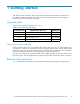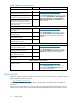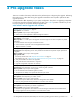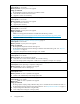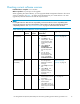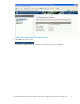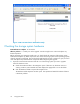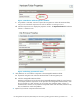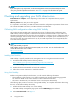HP StorageWorks 4x00/6x00/8x00 Enterprise Virtual Array Updating Product Software Guide XCS 6.110 (5697-6782, June 2007)
NOTE:
If you must replace any components, see the
HP StorageWorks 4x00/6 x0 0/8x00 Enterprise Virtual
Array user guide
for replacement instructions. See Table 3 on page 12 for the link to this guide.
Checking and upgrading your SAN infrastructure
Estimated time to complete: Varies de pending on the number of components that may require
replacement.
When to perform: Any time prior to the upgrade
It is important to ensure that your SAN environment meets the configura tion requirements of XCS 6.110.
This includes host HBAs and drivers, and Fibre Channel switch firmware.
Collecting SAN configuration data using SAN Visibility
HP provides the SAN Visibility tool to automate the process of collecting SAN configuration data.
SAN Visibility collects configuration information from the Fibre Channel switches on your SAN. Any
inform ation p rovided by devices when they log into the fabric is included. The raw configuration data is
collected, packaged, and sent to HP, where it is formatted into a complete report and returned to you .
The report c an then be used to determine if any of your SAN components are not supported by XCS
6.110 and must be replaced.
NOTE:
Using SAN Visibility is optional.
SAN Visibility requires Java Runtime Environment (JRE) 1.5.0 or later. You can download the most
current JRE version from Sun's website:
h
ttp://www.sun.com/
Installing SAN Visibility
SA N Visibility is typically installed on the management server running HP Command View EVA.
1. Download SAN Visibility from the following website:
h
ttp://h18006.www1.hp.com/products/storageworks/san /index.html
Click SAN Visibility Tool under SAN Solutions.
2. Double-click the downloaded file to launch the installation.
3. Follow the on-screen instructions to install the software.
Using SA N Visibility
Before running SAN Visibility for the first time, you will need the following information:
• The IP addresses of the switches in your SAN connected to the storage system being upgraded.
You must have SNMP access to the switches to c olle ct information from them.
• The nam
e or I P address of your SMTP mail server to send reports automatically.
The following steps p rovide an overview of using SAN Visibility. For complete information about using
this tool, see the SAN Visibility online help.
1. Double
-click the SAN Visibility icon on the desktop.
The SAN Visibility management page opens with the SAN Settings option selected.
2. Select Customer Details.SeeFigure 5.
20
Pre-upgrade tasks