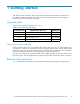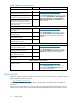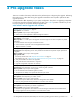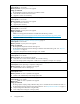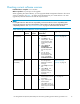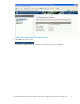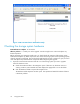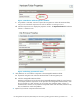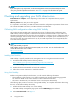HP StorageWorks 4x00/6x00/8x00 Enterprise Virtual Array Updating Product Software Guide XCS 6.110 (5697-6782, June 2007)
Figure 2 HP Command View EVA Online Help
Checking the storage system hardware
Estimated time to complete: 15–20 minutes
When to perform: 1–2 weeks prior to the upgrade. Provide enough time to order and replace any
failed components.
Before upgrading your Enterprise Virtual Array, you should check the operation of the storage system
hardware and replace any failed comp onents. This ensures the storage system will be operating properly
when the upgrade is performed. This task should be performed far enough in advance to give you time to
order and replace any failed hardware comp onents before beginning the upgrade.
1. Open HP Command View EVA and click the icon of the storage system you want to upgrade.
Check for hardware errors.
a. Check the H ardware folder in the Navigation pane. If there are any hardware caution or
warning conditions, HP Command View EVA displays the appropriate icon over the folder.
b. Click the Hardware folder to expand the navigation tree.
The Hardware Folder Properties window opens. The O perational State fi eld indicates if there is
a hardware problem.
18
Pre-upgrade tasks