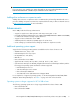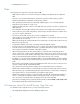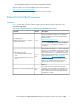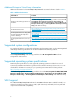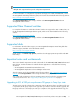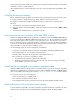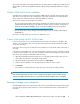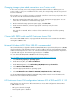HP StorageWorks 4x00/6x00/8x00 Enterprise Virtual Array release notes (XCS 6.200) (5697-0024, May 2009)
This workaround applies to all supported Windows operating systems and all supported QLogic and
Emulex HBAs. See the HP StorageWorks Enterprise Virtual Array compatibility reference for support
details.
Windows 2003 MSCS cluster installation
The MSCS cluster installation wizard on Windows 2003 may fail to find the shared quorum device
and disk resources may not be auto-created by the cluster setup wizard. This is a known Windows
Cluster Setup issue that has existed since Windows 2003 was released.
There are two possible workarounds for this problem:
• The issue and recommended workaround are described in the following Microsoft support article
entitled Shared disks are missing or are marked as "Failed" when you create a server cluster in
Windows Server 2003 (ID 886807), which can be downloaded from the following website:
http://support.microsoft.com/default.aspx?scid=KB;EN-US;886807
• You can bypass this issue by setting the load balancing policy for each LUN to NLB using the
MPIO DSM CLI.
Microsoft is currently working on a resolution to address this issue.
C-series switch settings for XCS 6.100 or later
If C-series switches are not set correctly, the EVA host ports may not log back in to the fabric after
changes occur in the fabric. This issue involves the following C-series switch model families: 90xx,
91xx, 92xx, and 95xx.
If the switch does not log into the array, disconnect and then reconnect the FC cable on the array or
the switch.
If the above recommendations do not correct the problem, it will be necessary to restart the controller
to restore host port operation. You only need to restart the controller experiencing the host port problem.
This can be done from HP Command View EVA as follows:
1. Open HP Command View EVA and click the icon of the appropriate storage system. You can
select either an initialized or unintialized storage system.
2. On the Initialized Storage System Properties page, click Shut down.
3. Under Controller Shutdown, select the appropriate controller (A or B) for restart.
4. Click Restart.
The controller is restarted. After the restart, the host port should be operating normally.
NOTE:
If HP Command View EVA cannot be used to restart the storage system, use the controller operator
control panel (OCP). The Restart option is located under the Shutdown Options menu on the OCP.
Powering off storage system components
Individual EVA storage array components should not be powered off during normal operation. Before
powering off any storage system component, contact your HP-authorized service representative for
assistance.
HP StorageWorks 4x00/6x00/8x00 Enterprise Virtual Array release notes (XCS 6.200) 11