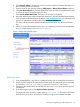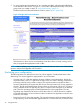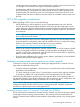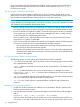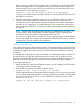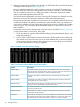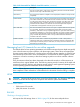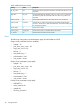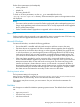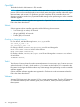HP 4x00/6x00/8x00 Enterprise Virtual Array Updating Product Software Guide (XCS 6.240)
4. Select Mask IP Address check box if you do not want to send the IP address information (in
the raw report) outside your network.
5. Select a format for the report by selecting HTML Report or Microsoft Excel Report check box.
6. Click Start Data Collection. If you have selected the option to collect switch performance data,
it will take at least 10 minutes to collect the data.
7. Select Launch Default Mail Client. The location of the report is displayed.
8. Manually attach the raw report created with subject line: “HP SAN Visibility Report Request”.
Send the report to the following e-mail address: SAN_Visibility@hp.com. An automated email
response is mailed back confirming the receipt of the raw data file.
The report will be processed and the formatted report returned to you within one business
day.
9. When you receive the formatted report, save it to a temporary location on the management
server. A sample report is shown in Figure 5 (page 21).
Figure 5 Sample SAN Visibility report
Reading the report
1. Save the attached file (.hppr file) to a preferred location. Do not change the file extension.
2. Double-click the saved file to extract the processed report. The processed report is extracted
and stored at: <Install_Dir>\ExtractedProcessReports\<SAN Name>\.
3. Navigate to the saved location and double-click the index.html file to open the report in
your browser.
4. In the left navigation pane, click High Level Fabric Summary.
The High Level Fabric Summary window opens (Figure 5 (page 21)). This report will identify
the firmware and/or driver version that is currently running on your switches and HBAs.
Checking and upgrading your SAN infrastructure 21