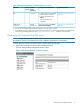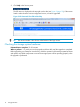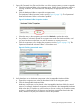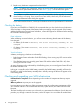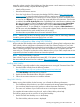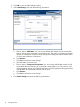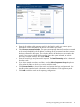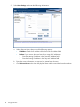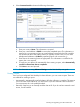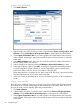HP 4x00/6x00/8x00 Enterprise Virtual Array Updating Product Software Guide (XCS 6.240)
Creating a report automatically
1. Click Data Collection.
2. Select the fabric for which you want to create a report from the Choose switch group for data
collection. Check Collect data for all component groups to create reports for all the fabrics.
3. Clear Capture Performance data. If you want to gather switch performance data, leave this
option selected. Selecting this option will increase the amount of time required to collect the
switch data.
4. Select Mask IP Address check box if you do not want to send the IP address information (in
the raw report) outside your network.
5. Select a format for the report by selecting HTML Report, Microsoft Excel Report, or both.
6. In the Data Collection sub-box, click Start. A message is displayed in the message area on
successful completion of data collection. If you have selected the option to collect switch
performance data, it will take at least 10 minutes to collect the data.
When data collection is complete, the raw data is sent to HP. The report is processed and the
formatted report returned to you within one business day.
7. When you receive the formatted report, save it to a temporary location on the management
server.
Creating a report manually
The SMTP server IP address of the primary switch on the SAN is obtained by the e-mail address
you entered on the Customer Details page. If SAN Visibility does not find the SMTP server or if
you want to create a report manually, follow the procedure below:
1. Click Data Collection.
2. Select the fabric for which you want to create a report from Choose switch group for data
collection. Check Collect data for all switch groups to create reports for all the fabrics.
3. Clear Capture Performance data. If you want to gather switch performance data, leave this
option selected. Selecting this option will increase the amount of time required to collect the
switch data.
20 Pre-upgrade tasks