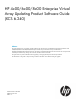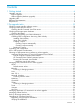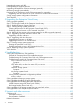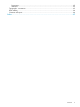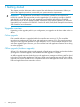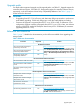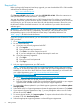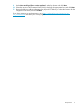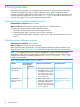HP 4x00/6x00/8x00 Enterprise Virtual Array Updating Product Software Guide (XCS 6.240)
2 Pre-upgrade tasks
Before starting the upgrade, you should perform several tasks to minimize the time required to
complete the upgrade. The tasks you perform depend on your system configuration and HP
Command View EVA implementation. These tasks focus on upgrading components to ensure they
meet the supported configuration for XCS 6.240. Table 5 (page 38) provides a checklist so you
can track your progress as you perform these pre-upgrade tasks.
Checking current controller software version
Estimated time to complete: About 5 minutes
When to perform: Any time before starting to upgrade your controller software.
To check your controller software version, follow these steps:
1. Open HP Command View EVA on the management server.
2. In the Navigation pane, select the array you plan to upgrade.
The Initialized Storage System Properties window opens. The version field shows the current
version.
Checking current software versions
Estimated time to complete: 10–15 minutes
When to perform: Any time prior to the upgrade
When upgrading the system software, you must upgrade related management software to the
required version. Use Table 2 (page 10) to collect version information for your current software.
NOTE: For complete details on EVA software compatibility, see the “EVA software solution
compatibility” table and the “HP Command View EVA interoperability support” table in the HP
Enterprise Virtual Array Compatibility Reference. See “Reference documentation” (page 7) for
the link to this document.
Table 2 Management software version worksheet
Upgrade procedureLocating version information
1
Required
version
(minimum)
Current
version
Software
“Upgrading HP Command View
EVA” (page 32)
9.2HP Command View
EVA (required)
1. Open HP Command View EVA.
2. Click Help in the Session pane.
The HP Command View EVA
Online Help window opens.
The version displays to the right
of the dropdown list.
“Upgrading HP Replication
Solutions Manager (optional)”
(page 34)
5.1HP Replication
Solutions Manager (if
installed)
1. Open or browse to HP
Replication Solutions Manager.
2. Select Help > About in the
menu bar. The version of HP
Replication Solutions Manager
server is displayed.
10 Pre-upgrade tasks