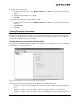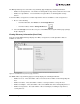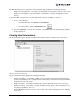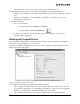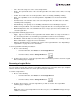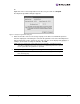EMULEX EZPilot EVA Version 2.0 User Manual (5697-6961, July 2007)
EZPilot - Management Section Page 23
• Size - The total storage size of the selected logical drive.
• Status - The operational status of the selected logical drive. The status can be online, not ready
or failed.
• Health - The health of the selected logical drive. States are healthy, rebuilding or failing.
• Flags - The capabilities of the selected logical drive. Capabilities are checksum and write-
through.
• Transition State - The transition state of the selected logical drive. Possible states are stable,
extending and reconfiguring.
• Rebuild Priority - The priority set for rebuilding a failed disk versus handling I/O requests.
• Number of Physical Disks - The total number of physical disks the selected logical drive uses.
• Maximum Expansion Size - The maximum amount of storage space that can be added to the
selected logical drive.
The Logical Drive Summary page buttons
• Apply - Type in a new name for the logical drive and click this button to assign a new name to
the selected logical drive. See “Renaming a Logical Drive” below for more information.
• Disk Details - Click this button to view a logical drive’s disk information. See “Viewing a Logical
Drive’s Disk Details” on page 24 for more information.
• Expand - Click this button to extend the file system on the logical disk drive. See “Expanding a
Logical Drive” on page 24 for more information.
To view Logical Drive Summary information:
1. Do one of the following:
• From the Menu bar, click View, then click Storage Devices.
• From the Toolbar, click the Storage View button.
2. From the discovery-tree, select the logical drive whose information you wish to view. The Logical
Drive Summary page is displayed.
Renaming a Logical Drive
You can rename a logical drive using the Logical Drive Summary page. The name can be up to 32 alpha-
numeric characters and the underscore, dash, period and space characters.
To rename a logical drive:
1. Do one of the following:
• From the Menu bar, click View, then click Storage Devices.
• From the Toolbar, click the Storage View button.
2. From the discovery-tree, select the logical drive you wish to rename. The Logical Drive
Summary page is displayed.
Or
Right-click on the selected logical drive in the discovery-tree, select Rename and type the logi-
cal drive’s new name.