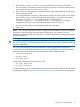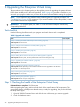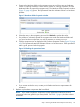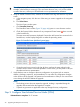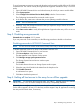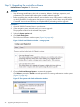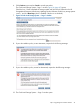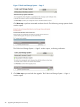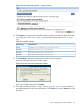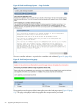HP P6000 EVA Updating Product Software Guide (XCS 11001100) (5697-2328, November 2012)
3 Upgrading the Enterprise Virtual Array
The procedures in this chapter guide you through the process of upgrading the system software.
Follow them carefully and in the order specified. Table 9 (page 42) provides a checklist so you
can track your progress. Make sure you have all the items indicated before starting the upgrade.
NOTE: If you experience any problems when performing the XCS upgrade procedure, see
“Troubleshooting” (page 62) for assistance. If you are still unable to resolve the problem, contact
your HP-authorized service representative.
IMPORTANT: For upgrade paths, see Table 3.1 in the HP P6000 Enterprise Virtual Array
Compatibility Reference.
Task checklist
Use the following checklist to track your progress and mark when a task is completed.
Table 9 Upgrade task checklist
Task completeTask
“Step 1. Checking the health of the Enterprise Virtual Array” (page 42)
Time required: 20–30 minutes
“Step 2. Configure User-Initiated Service Mode (UISM)” (page 44)
Time required: 10–15 minutes
“Step 3. Disabling array passwords” (page 45)
Time required: 10–15 minutes
“Step 4. Halting all host access to the array for an offline upgrade ” (page 45)
Time required: Varies by host; must be performed for each host accessing the array
“Step 5. Upgrading the controller software ” (page 46)
Time required: 25–30 minutes
“Step 6. Upgrading the disk drive firmware” (page 56)
Time required: Varies depending on the number of disk drives to be upgraded. It can take from
30 seconds to 3.5 minutes per drive.
“Step 7. Entering array passwords” (page 61)
Time required: 10–15 minutes
“Step 8. Resuming array operation” (page 61)
Time required: Varies with your configuration.
Step 1. Checking the health of the Enterprise Virtual Array
Estimated time to complete: 20–30 minutes
Before upgrading the array, perform a final check of the overall status of all components. The
pre-upgrade checks will help ensure that the array is ready for upgrading, but you should check
the array status again.
1. Open HP P6000 Command View and click the icon of the array you want to upgrade.
2. Check for hardware errors.
42 Upgrading the Enterprise Virtual Array