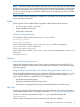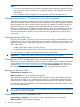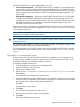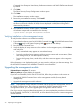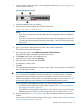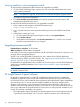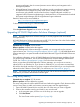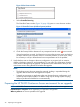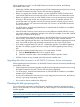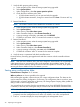HP P6000 EVA Updating Product Software Guide (XCS 11001100) (5697-2328, November 2012)
Figure 9 View Events window
c. Select Controller Event Log.
The Controller Events window (Figure 10 (page 38)) opens in a new browser window.
Figure 10 Controller Events (Initialized system) window
d. Check the Severity field to determine if any unexpected critical events have occurred.
If critical events have occurred, click the More icon to see the corrective action and perform
the steps outlined in the corrective action to correct the problems. In some cases, it may
be necessary to call your HP-authorized service representative to fix the problem.
3. Verify that there are no changes to the array configuration in progress (such as creation,
deletion, shrinkage, expansion, and presentation). Do not make any configuration changes
within 48 hours of beginning the upgrade. Use proactive event notification to alert you if a
critical event occurs during the 48 hours before the upgrade.
NOTE:
• The leveling process does not impact the upgrade. Leveling is suspended during the
upgrade and resumed when the upgrade is complete.
• Suspend any processes or applications that may change the array configuration, such
as backups and snapshot creation or deletion. Stop any HP Storage System Scripting
Utility scripts that are scheduled to run automatically.
Preparing the HP P6000 Continuous Access environment for an upgrade
NOTE: HP P6000 Continuous Access is currently available with server-based management only.
Estimated time to complete: Varies depending on replication configuration
When to perform: As close as possible to the upgrade
38 Preparing for the upgrade