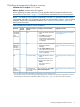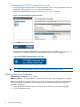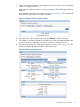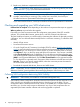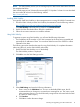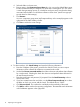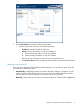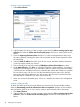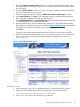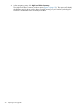HP P6000 EVA Updating Product Software Guide (XCS 11001100) (5697-2328, November 2012)
Checking the HP P6000 Command View version
1. Open HP P6000 Command View on the management server or the management module, if
applicable. (This procedure is for server-based management.)
The EVA Storage Network Properties window (Figure 1 (page 12)) opens.
Figure 1 Storage Network Properties window
2. Click Help in the Session pane.
The full version number is displayed at the top of the online help window (Figure 2 (page 12)).
If the version is earlier than the minimum supported version, it must be upgraded.
Figure 2 HP P6000 Command View online help
TIP: The full version number is also shown at the bottom of the login screen.
Checking the array hardware
Estimated time to complete: 15–20 minutes
When to perform: 1–2 weeks before the upgrade, and then daily until the upgrade is complete.
Before upgrading your Enterprise Virtual Array, check the operation of the array hardware and
replace any failed components to ensure that the array will be operating properly when the
upgrade is performed.
1. Open HP P6000 Command View and click the icon of the array you want to upgrade.
2. Check for hardware errors.
12 Preparing for the upgrade