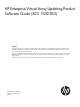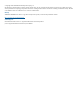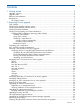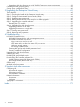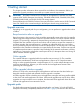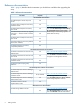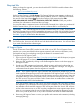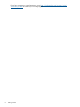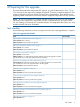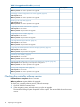HP P6000 EVA Updating Product Software Guide (XCS 11001100) (5697-2328, November 2012)
Table 2 Pre-upgrade task checklist (continued)
Task completeTask
When to perform: As close as possible to the upgrade
“Managing an SVSP configuration for an online upgrade” (page 32)
Time required: Varies
When to perform: As close as possible to the upgrade
“Backing up all array data” (page 32)
Time required: Varies
When to perform: As close as possible to the upgrade
“Upgrading HP P6000 Command View” (page 32)
Time required: 15–20 minutes
When to perform: Anytime before the upgrade
“Upgrading browsers and JRE” (page 36)
Time required: 10–20 minutes
When to perform: Anytime before the upgrade
“HP Insight Remote Support software” (page 36)
Time required: 10–20 minutes
When to perform: Anytime before the upgrade
“Upgrading HP P6000 Replication Solutions Manager (optional)” (page 37)
Time required: 10–20 minutes
When to perform: Anytime before the upgrade
“Monitoring array stability” (page 37)
Time required: 25–35 minutes
When to perform: 48 hours before upgrade
“Preparing the HP P6000 Continuous Access environment for an upgrade” (page 38)
Time required: Varies depending on the replication configuration
When to perform: As close as possible to the upgrade
“Saving array configuration data” (page 40)
Time required: 10–15 minutes
When to perform: As close as possible to the upgrade
Checking the controller software version
Estimated time to complete: About 5 minutes
When to perform: Anytime before the upgrade
To check your controller software version, follow these steps:
1. Open HP P6000 Command View.
2. In the navigation pane, select the array you plan to upgrade.
The Initialized Storage System Properties window opens. The version field shows the current
version.
10 Preparing for the upgrade