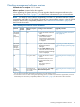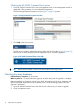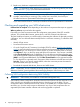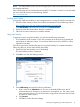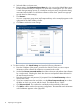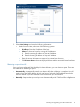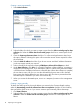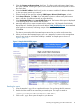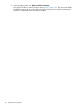HP P6000 EVA Updating Product Software Guide (XCS 11001100) (5697-2328, November 2012)
a. Examine the Hardware folder in the navigation pane to see if there are any hardware
caution or warning conditions.
If there are any hardware caution or warning conditions, click the Hardware folder to
expand it.
The Hardware Folder Properties window opens (Figure 3 (page 13)). The Operational
State field indicates if there is a hardware problem.
Figure 3 Hardware Folder Properties window
b. Select the array in the navigation pane and click Refresh to update the cache.
c. If a problem is indicated, expand the navigation tree under the Hardware folder until
you see a hardware component icon with an attention or warning icon on it.
d. Click the component icon to display the properties window (Figure 4 (page 13)). The
Operational state field indicates if there is a hardware error.
Figure 4 Checking operational state
Checking the array hardware 13