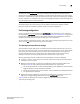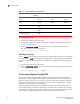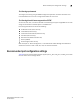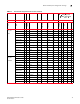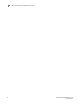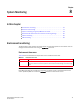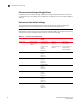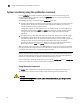Brocade Fabric Watch Administrator's Guide - Supporting Fabric OS v7.0.x (53-1002153-02, March 2012)
70 Fabric Watch Administrator’s Guide
53-1002153-02
Port fencing
7
Enabling port fencing
1. Connect to the switch and log in as admin.
2. Configure port thresholds. Information about how to configure port thresholds is detailed in
Chapter 7, “Port Monitoring”.
3. Enter the portFencing --enable command. For example, to configure port fencing on an
FOP_Port for the Class 3 discard frame area:
portFencing --enable fop-port -area C3TX_TO
Disabling port fencing
Use the --disable option to disable port fencing for the specified areas on all ports of the specified
port types. Use the --show option to display the configuration. The display includes the configured
port types, error types, and port fencing status (disabled or enabled). Port fencing is disabled by
default.
1. Connect to the switch and log in as admin.
2. Enter the portFencing --disable command. For example, to disable port fencing on an FOP_Port
for the Link Reset area:
portFencing --disable fop_port -area LR
Port fencing configuration using DCFM
The Data Center Fabric Manager (DCFM) management application supports port fencing. Port
fencing objects include the SAN, Fabrics, Directors, Switches (physical), Virtual Switches, Ports, as
well as Port Types (E_port, F_port, and FX_port). Use port fencing to directly assign a threshold to
these objects. When a switch does not support port fencing, a “No Fencing Changes” message
displays in the Threshold field in the Ports table.
If the port detects more events during the specified time period, the device firmware blocks the
port, disabling transmit and receive traffic until you investigate, solve the problem, and manually
unblock the port. Physical fabrics, directors, switches, port types, and ports display when you have
the privileges to manage that object and are indicated by the standard product icons.
TABLE 21 Recommended port fencing thresholds
Area Moderate/recommended
threshold
Aggressive threshold Conservative threshold
Cyclic redundancy check
(CRC)
Low 5
High 20
Low 0
High 2
Low 5
High 40
Invalid transmission word
(ITW)
Low 25
High 40
Low 0
High 25
Low 25
High 80
Link reset (LR) Low 0
High 5
Defaults Defaults
State change (ST) Low 0
High 7
Defaults Defaults
Class 3 frame discard due
to timeout (C3TX_TO)
Low 0
High 5
N/A N/A