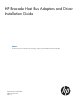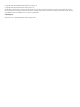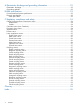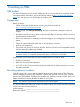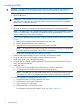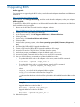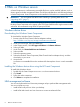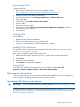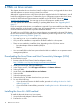HP Brocade Host Bus Adapters and Driver Installation Guide (AA-RWQ0D-TE, March 2012)
Downloading HCM
To download HCM:
1. Browse to the HP Fibre Channel Host Bus Adapters website:
http://h18006.www1.hp.com/storage/saninfrastructure/hba.html
2. Under your server type, select your HBA type.
3. In the Support section, click HP Support and Drivers or Software & Drivers.
4. Select your HBA.
5. Under Tasks, click Download drivers and software.
6. Select an HBA.
7. Select the operating system.
8. Under Utility, select the Host Connectivity Manager (HCM) Smart Component, and then
download it to your computer.
9. Unzip the file.
Installing HCM
To install HCM:
1. Double-click the HCM executable file.
2. Follow the on-screen instructions to install the utility.
A reboot is not required for the HCM installation to complete.
Installing HCM Web Launch
The Windows Smart Component zip file includes HCM Web Launch. See “Downloading the
Windows Smart Component” (page 8).
If you want to install the optional HCM Web Launch:
1. Double-click the Smart Component CPxxxx.exe that contains HCM Web Launch.
2. Click Install.
3. Follow the online instructions.
4. Click Reboot to complete the installation.
Starting HCM
To launch HCM, double-click the HCM icon on your desktop or select Start→All
Programs→Brocade→Adapter Software→Host Connectivity Manager.
Removing the device driver
Servers running Windows do not require the removal of the HBA driver prior to an update. HP
does not support uninstalling HBA drivers from a Windows server.
Upgrading HBA drivers and software
IMPORTANT: You must update BIOS before updating HBA drivers. See “Upgrading BIOS” (page
7).
To upgrade drivers and software, use the download and installation procedures in “Downloading
the Windows Smart Component” (page 8) and “Installing the Windows device driver using the
HP Smart Component” (page 8).
Removing the device driver 9