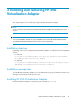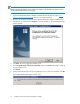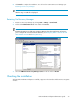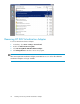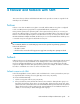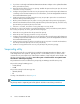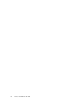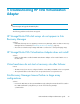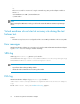HP StorageWorks EVA Virtualization Adapter administrator guide (5697-0177, October 2009)
Table Of Contents
- EVA Virtualization Adapter administrator guide
- Table of Contents
- 1 Overview of HP EVA Virtualization Adapter
- 2 Configuring SRM and the HP EVA disk array
- 3 Installing and removing HP EVA Virtualization Adapter
- 4 Failover and failback with SRM
- 5 Troubleshooting HP EVA Virtualization Adapter
- HP StorageWorks EVA disk arrays do not appear in Site Recovery Manager
- HP StorageWorks EVA Virtualization Adapter does not install
- Virtual machines do not start at recovery site after failover.
- Site Recovery Manager timeout failure in large array configurations
- Virtual machines do not start at recovery site during the test failover test.
- Error messages
- SRM log
- EVA log
- HP EVA Virtualizaton Error Messages
- 6 Reference
- Glossary
- Index
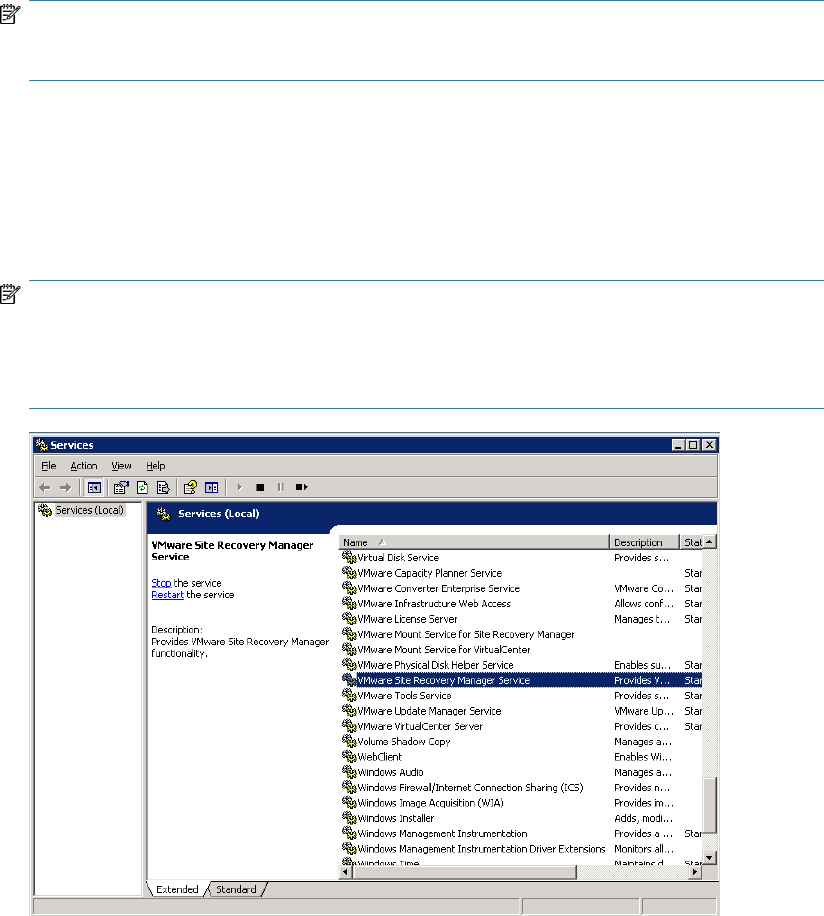
8. Click Finish to complete the installation. You will need to restart Site Recover Manager (see
Restarting Site Recovery Manager.
NOTE:
After this step, a readme file is displayed.
Restarting Site Recovery Manager
1. Restart Site Recovery Manager by clicking Start > Settings > Control Panel.
2. Double-click Administrative Tools. then double-click Services.
NOTE:
Restarting the SRM service halts any operations SRM may have been performing and requires
you to configure the connection between SRM sites. (see Configuring SRM to communicate with
HP Command View EVA and Pairing SRM sites).
3. Select the VMware Site Recovery Manager Service in the list and click Restart.
Checking the installation
After HP EVA Virtualization Adapter is installed, it appears in the Windows Add or Remove Programs
window.
EVA Virtualization Adapter administrator guide 23