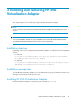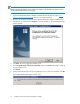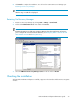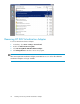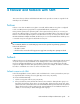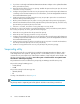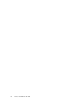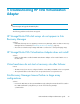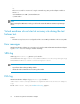HP StorageWorks EVA Virtualization Adapter administrator guide (5697-0177, October 2009)
Table Of Contents
- EVA Virtualization Adapter administrator guide
- Table of Contents
- 1 Overview of HP EVA Virtualization Adapter
- 2 Configuring SRM and the HP EVA disk array
- 3 Installing and removing HP EVA Virtualization Adapter
- 4 Failover and failback with SRM
- 5 Troubleshooting HP EVA Virtualization Adapter
- HP StorageWorks EVA disk arrays do not appear in Site Recovery Manager
- HP StorageWorks EVA Virtualization Adapter does not install
- Virtual machines do not start at recovery site after failover.
- Site Recovery Manager timeout failure in large array configurations
- Virtual machines do not start at recovery site during the test failover test.
- Error messages
- SRM log
- EVA log
- HP EVA Virtualizaton Error Messages
- 6 Reference
- Glossary
- Index

NOTE:
HP EVA Virtualization Adapter must be installed on both the local site SRM server (protected site)
and the remote site SRM server (recovery site).
1. Download HP EVA Virtualization Adapter installation file from the HP web page (http://
www.hp.com/go/storage/vmware) and save it in a temporary folder.
2. Browse to the temporary folder and extract HP EVA Virtualization Adapter installation files.
3. After the files are extracted, click Setup.exe to start the installation. The InstallShield Wizard
window appears.
4. Click Next. The License Agreement window opens.
5. Click I accept the terms of the license agreement and then click Next. The Ready to Install the
Program window opens.
6. Click Install.
7. At the prompt indicating the Site Recovery Manager Service needs to be restarted, click OK.
The InstallShield Wizard Complete window opens.
Installing and removing HP EVA Virtualization Adapter22