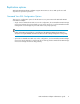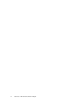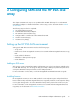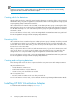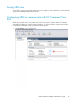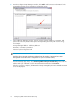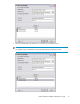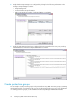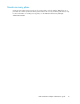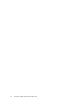HP StorageWorks EVA Virtualization Adapter administrator guide (5697-0177, October 2009)
Table Of Contents
- EVA Virtualization Adapter administrator guide
- Table of Contents
- 1 Overview of HP EVA Virtualization Adapter
- 2 Configuring SRM and the HP EVA disk array
- 3 Installing and removing HP EVA Virtualization Adapter
- 4 Failover and failback with SRM
- 5 Troubleshooting HP EVA Virtualization Adapter
- HP StorageWorks EVA disk arrays do not appear in Site Recovery Manager
- HP StorageWorks EVA Virtualization Adapter does not install
- Virtual machines do not start at recovery site after failover.
- Site Recovery Manager timeout failure in large array configurations
- Virtual machines do not start at recovery site during the test failover test.
- Error messages
- SRM log
- EVA log
- HP EVA Virtualizaton Error Messages
- 6 Reference
- Glossary
- Index
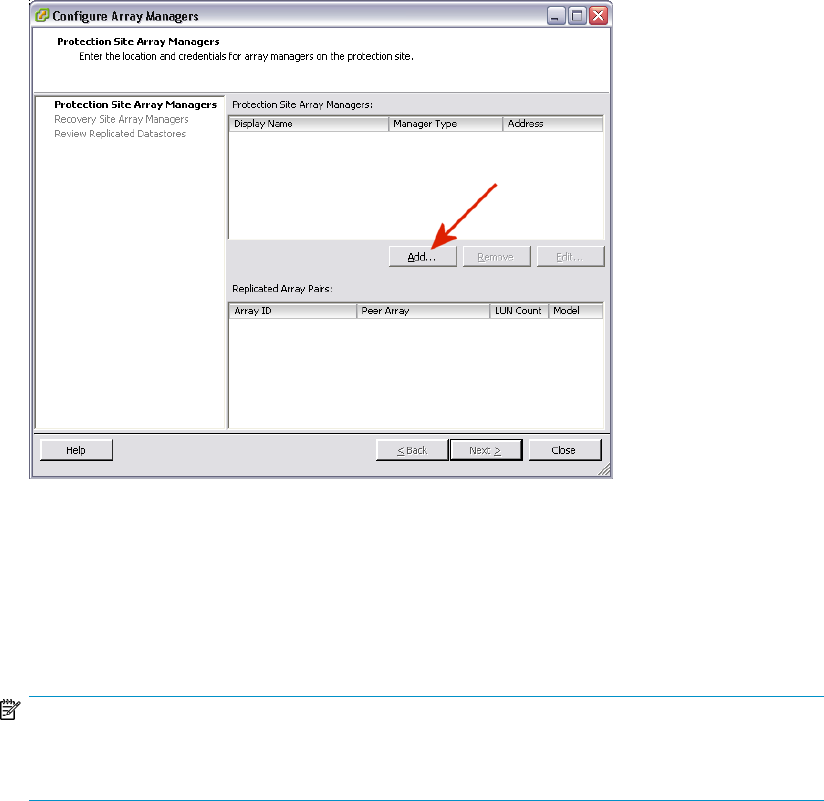
2. From the Configure Array Managers window, click Add to add connection information for the
Command View EVA servers managing your EVA disk arrays.
3. In the Add Array Manager window, enter the storage manager addresses, usernames, and
passwords in the entry fields without spaces and separating each entry with a semicolon (;).
For example:
Storage Manager Address - address1;address2
Username - username1;username2
Password - password1;password2
NOTE:
With this release, HP EVA Virtualization Adapter limits the number of Command View EVA
management servers that can be configured to two (one in each data center).
From the Manager Type menu, select HP StorageWorks Enterprise Virtual Array. Then enter the
address and login credentials used for HP Command View EVA and click Connect.
After the connection completes, all HP EVA disk arrays managed by the HP Command View EVA
server are displayed.
Configuring SRM and the HP EVA disk array16