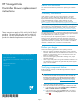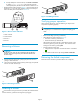HP StorageWorks Controller Blower Replacement Instructions (5697-6720, June 2007)
3. To help identify
the correct enclosure, click Locate > Locate On
to display Locat
e Confirmed on the controller operator
control panel (
OCP). The blue Unit ID in dicator will also turn on.
• Check the blowe
rstatusindicators(Figure 1). The fault indicator (2)
should be on. To
view the status indicators it may be necessary to
remove the fro
nt panel as described in Section 5.
Figure 1 Blower status indicators
1. Status indicator
2. Fault indicator
3. Blower 0
4. Blower 1
Removing a blower
WARNING!
The blow
er motor does not stop immediately when the blower is
removed
.Keepyourfingers away from the blower blades until
the moto
rstops.
1. Remove the front panel (1) by grasping the panel at each end
pulling it off the enclosure.
2. Move the wine-colored mounting latch (2) to the right, and pull the
blower out of the enclosure (3).
0104b
2
3
1
Figure 2 Removing a blower
Installing a blower
Pos
ition the blower as high in the slot as possible, then slide the blower
int
o the enclosure (1) until the mounting latch (2) engages.
2
1
0105a
Figure 3 Installing a blower
Verifying pro
per operation
After r eplaci
ng the blower, check the following to verify that the
component is o
perating properly:
NOTE:
It may take up to 10 minutes for the component to display good
status.
• Blower should begin operating immediately.
• Check the blower status indicators (Figure 1).
• The status indicator (1) should be on.
• The fault indicator (2) should be off.
After checking the status indicator, install the front panel on the
enclosure by pressing it firmly into place. Also clear the locate
message on the OCP by pressing ESC.
• From HP Command View EVA:
• Navigate to the component and check the status. It should be
.
• TurnoffthelocatefunctionbyclickingLocate > Locate Off.
Returni
ng the failed c omponent
Follow the return instructions provided with the n ew component.
Page 2