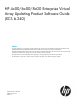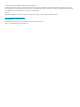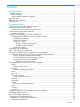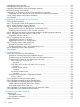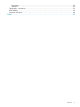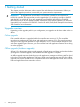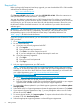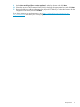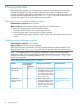HP 4x00/6x00/8x00 Enterprise Virtual Array Updating Product Software Guide (XCS 6.240) Abstract This guide describes how to upgrade controller software, disk drive firmware, and related EVA management software on HP 4000/6000/8000 and 4100/6100/8100 Enterprise Virtual Array models. These arrays are referenced as EVA4x00/6x00/8x00 throughout the document.
© Copyright 2005, 2011 Hewlett-Packard Development Company, L.P. The information contained herein is subject to change without notice. The only warranties for HP products and services are set forth in the express warranty statements accompanying such products and services. Nothing herein should be construed as constituting an additional warranty. HP shall not be liable for technical or editorial errors or omissions contained herein.
Contents 1 Getting started...........................................................................................6 Upgrade overview....................................................................................................................6 Online upgrade...................................................................................................................6 Offline upgrade (shutdown upgrade)......................................................................................
Upgrading browsers and JREs..................................................................................................33 HP Insight Remote Support software..........................................................................................33 Upgrading HP Replication Solutions Manager (optional)..............................................................34 Monitoring storage system stability............................................................................................
Documents........................................................................................................................62 Websites..........................................................................................................................62 Typographic conventions.........................................................................................................63 Rack stability......................................................................................................
1 Getting started This chapter provides information about required kits and reference documentation. Before you perform the upgrade procedures, ensure that your system meets the requirements. IMPORTANT: To upgrade from an HSV200-A or HSV210-A controller to an HSV200-B or HSV210-B controller, HP requires that you also upgrade the I/O modules (A and B) to AD623C and AD624C on each shelf.
Upgrade paths For details about supported upgrade and downgrade paths, see Table 3.1, Upgrade support for controller software versions, and Table 3.2, Downgrade support for controller software versions, respectively, in the HP Enterprise Virtual Array Compatibility Reference. See Table 1 (page 7) for the link to this document. IMPORTANT: • If upgrading from XCS 5.1x0, all source and destination DR groups must be in synchronous mode before upgrading.
Required kits Before you begin the Enterprise Virtual Array upgrade, you must download the XCS 6.240 controller software from the following website: http://www.software.hp.com Click Storage and NAS under Product, and select HP EVA XCS v6.240. Follow the instructions to enter your information and download the .ISO image. You must also obtain a supported version of HP Command View EVA. When you purchase HP Command View EVA, you can choose to receive a software CD or an E-Delivery kit.
. Under How would you like to receive updates?, select By release and click Next. 10. Select the version of HP Command View EVA by checking the appropriate box and click Next. 11. Review the delivery address information for physical CD delivery or select the location for the image file to be stored, and click Submit. If you have questions or need assistance, go to http://welcome.hp.com/country/us/en/ ww_contactus.html and select your country/region.
2 Pre-upgrade tasks Before starting the upgrade, you should perform several tasks to minimize the time required to complete the upgrade. The tasks you perform depend on your system configuration and HP Command View EVA implementation. These tasks focus on upgrading components to ensure they meet the supported configuration for XCS 6.240. Table 5 (page 38) provides a checklist so you can track your progress as you perform these pre-upgrade tasks.
Table 2 Management software version worksheet (continued) Software Locating version information1 Current Required version version (minimum) 1.5.0_042 JRE Upgrade procedure 1. Open Windows control panel. “Upgrading browsers and JREs” (page 33) 2. Double-click the Java icon. 3. On the General tab, click About. The version of Java is displayed. Web browser (required) 1 2 Internet Explorer 7.0 2 From your browser, select Help > About Internet Explorer.
2. Click Help in the Session pane. The full version is displayed in the top right window bar (see Figure 2 (page 12)). If the version listed is earlier than the minimum supported version, it must be upgraded. Figure 2 HP Command View EVA online help TIP: The version number is also shown at the bottom of the login screen. Checking the storage system hardware Estimated time to complete: 15–20 minutes When to perform: 1–2 weeks prior to the upgrade, and then daily until the upgrade is completed.
1. Open HP Command View EVA and click the icon of the storage system you want to upgrade. a. Check the Hardware folder in the navigation pane. If there are any hardware caution or warning conditions, HP Command View EVA displays the appropriate icon over the folder. b. Click the Hardware folder to expand the navigation tree. The Hardware Folder Properties window opens (Figure 3 (page 13)). The Operational State field indicates if there is a hardware problem. Figure 3 Hardware Folder Properties window c.
3. Replace any hardware components that have failed. NOTE: To replace any components, see the HP 4x00/6x00/8x00 Enterprise Virtual Array User Guide for replacement instructions. See Table 1 (page 7) for the link to this guide. TIP: If there is a yellow attention icon, you may still be able to do the upgrade, for example, when leveling is occurring. If any unusual icons are visible, check with your HP-authorized service representative before doing the upgrade.
manually, without using the SAN Visibility tool, but that process is much more time consuming. To collect the data manually, complete the following tasks: • Identify all host servers • Document all firmware versions • Go to the Single Point of Connectivity Knowledge (SPOCK) website (http://www.hp.com/ storage/spock) to ensure that the firmware and driver versions are supported with the XCS version you are upgrading to. You must log in to access SPOCK.
2. 3. Click OK to view the SAN Settings window. Select SAN Settings and enter the following information: a. b. c. d. e. f. g. 4. 16 Enter a name in SAN Name. You can use the default SAN Name, but HP recommends that you change it to a name that is meaningful to you. This name is used when generating reports, so it should be one that is easily recognized as being associated with the SAN on which data collection will be done. Click Rename. Click Yes to confirm the name change.
a. b. c. d. e. f. Enter the IP Address of the primary switch for the SAN for which you want a report. Information will be collected for all devices connected to this switch. Clear Discover connected switches. This option automatically detects all switches connected to the switch identified by the IP address. Including all the connected switches increases the data collected for the report. This includes data for all the devices connected to the switch.
5. Select Host Settings and enter the following information: a. b. c. 18 Under Discover Host, select one of the following options: • IP Address: Enter the IP address of the host in the IP Address field. • Subnet: If you want to discover hosts for a range of IP addresses: ◦ Enter the starting IP address in the Start at IP Address field. ◦ Enter the limiting IP address in the Stop at IP Address field. Enter the access information, as required, to initiate host discovery.
6. Select Customer Details and enter the following information: a. b. Enter your name in Name. This information is required. Enter your e-mail address in E-Mail to receive the completed report. This information is required. It is not necessary to have an e-mail address connected to the EVA controller. You should enter the e-mail address where you typically receive e-mail. You can enter multiple email addresses in E-Mail by separating entries with a semicolon (;). c.
Creating a report automatically 1. Click Data Collection. 2. Select the fabric for which you want to create a report from the Choose switch group for data collection. Check Collect data for all component groups to create reports for all the fabrics. Clear Capture Performance data. If you want to gather switch performance data, leave this option selected. Selecting this option will increase the amount of time required to collect the switch data.
4. 5. 6. 7. 8. Select Mask IP Address check box if you do not want to send the IP address information (in the raw report) outside your network. Select a format for the report by selecting HTML Report or Microsoft Excel Report check box. Click Start Data Collection. If you have selected the option to collect switch performance data, it will take at least 10 minutes to collect the data. Select Launch Default Mail Client. The location of the report is displayed.
5. To review update recommendations for your switches and HBAs, select the applicable folder on the left side of the window. In Figure 5, it is the folder called MySwitchGroup. Look for the group name you created in step 2 of “Using SAN Visibility” (page 15) The Best Practices and Recommendations window opens (Figure 6 (page 22)). Figure 6 Sample SAN recommendations If the firmware or driver version recommended is later than what is currently running, ensure that you upgrade the appropriate switch or HBA.
critical applications or operations is minimized during the upgrade, select a time when a host I/O disruption would minimize the impact to the business operations. • Communicating with HP Command View EVA—The first steps of the upgrade have a lower priority than host I/O. The upgrade can extend beyond the timeout values expected by HP Command View EVA, which may cause loss of management connectivity to the EVA.
If you are unfamiliar with HP Command View EVAPerf, see the “Monitoring array performance” chapter of the HP Command View EVA User Guide for more information. See Table 1 (page 7) for the link to this guide. Tips for using HP Command View EVAPerf Use HP Command View EVAPerf to identify periods of low I/O activity, during which you can safely perform on online upgrade of the storage system firmware.
the time of day you expect to do the upgrade. This is to familarize yourself with characteristic IOPS and throughput values. For example, the following command will capture data at 10 minute intervals for 6 hours (60*10) for 6 hours (60*60*6) on an array named EVA1 and store the output in a file named EVA_upgrade: evaperf as –cont 600 –dur 21600 –sz EVA1 -fo C:\EVA_upgrade To see your own friendly names, run EVAPerf with the fnh command and list the names with the EVAPerf ls command. 3.
3. When the command has completed, open the file in an ASCII editor. The virtual disk information will appear similar to that in Figure 7 (page 26). Activity is reported separately for each controller accessing a virtual disk. The total activity for each virtual disk is the sum of the reported activity for each controller. A virtual disk may also be a snapshot, snapclone, or a DR group member. In the output, logical unit number (LUN) is used interchangeably with virtual disk.
Table 3 HP Command View EVAPerf virtual disk statistics (continued) Counter Description Write Data Rate The rate at which data is written to the virtual disk by all hosts and includes transfers from the source array to the destination array. Write Latency This average time it takes to complete a write request (from initiation to receipt of write completion). Flush Data Rate The rate at which data is written to a physical disk for the associated virtual disk.
Table 4 IBM AIX timeout settings Setting Value Description PR_key_value NA Sets the key value for persistent reservations. Persistent reservations are not supported. Algorithm fail_over Sets the load balancing algorithm to fail_over. All I/O uses a single path. The remaining paths are in standby mode. The value round_robin is not supported. hcheck_interval 60 Sets the path health feature to check each device every 60 seconds.
Emulex Driver parameters (with Multipulse) • nodev_timeout=10 • qdepth=16 • discovery_threads=32 To check or set Linux parameters, use the set_parm executable found in the /opt/hp/ directory. When executed, the options to change timeout values are displayed. NOTE: • The timeout values must be increased for Emulex single path (without multipath support) and QLogic single path being used in the environment. This is not only important for online upgrades but for general data integrity.
OpenVMS The default value for LUN timeout is 120 seconds. NOTE: OpenVMS handles the controller reboot seen at the conclusion of the firmware update process. Disks on the controller display a Mount Verify status during the controller reboot but regain Mounted status and resume I/O operations upon the completion of the controller reboot. No changes need to be made to any OpenVMS default settings when performing an online controller software upgrade.
NOTE: For Microsoft Windows guests, set the Windows SCSI timeout registry to 60 secs as follows: 1. In the Windows registry, find HKEY_LOCAL_MACHINE\System\CurrentControlSet\ Sevices\Disk\TimeOutValue 2. Set this value to 60 decimal (3Ch), 3. If the registry entry does not exist, you must create it. See your Windows documentation for instructions. The ESX layer (VMFS, the VMware filesystem) controls timeouts of VMFS I/O. These values may vary from ESX release to release.
Back up all storage system data Estimated time to complete: Varies When to perform: As close as possible to the upgrade Before beginning the upgrade, it is recommended that you perform a full verified backup of all storage system data. Although not required, it is always good practice to back up your data before performing major operations such as software upgrades. The backup should be scheduled as close to the upgrade process as possible.
3. Verify the display of storage system resources in the interface. In the Navigation pane, click Hardware and verify the following: • New, uninitialized arrays appear as uninitialized storage systems. • Previously initialized arrays appear with their previous names and correct status. (Select each storage array to view the Properties window.) • Previous disk groups, hosts, virtual disks, and other resources appear in the Navigation pane.
http://www.hp.com/go/insightremotesupport To download the software, go to Software Depot: http://www.software.hp.com Select Insight Remote Support from the menu on the right. Upgrading HP Replication Solutions Manager (optional) NOTE: HP Replication Solutions Manager requires JRE 1.5.0_04 and later. Go to the Sun website (www.sun.com) and download the required JRE.
Figure 8 Controller Events (Initialized system) window d. Check the Severity field to determine if any unexpected Critical events have occurred. If Critical events have occurred, perform the steps outlined in the corrective action codes to correct the problems. In some cases, it may be necessary to call your HP-authorized service representative to fix the problem. 3. Verify that no changes to the storage system configuration are in progress.
will have only two versions of controller software. You cannot have more than two versions in an HP Continuous Access EVA environment. • While the HP Continuous Access EVA storage systems are running different controller software versions, you cannot make any configuration changes to your storage systems (for example, do not add or delete DR groups or members of DR groups).
Saving storage system configuration information Estimated time to complete: 10–15 minutes When to perform: As close as possible to the upgrade Before starting the upgrade, collect and save your current configuration information. This information can be used to restore the existing configuration if necessary. The configuration data is saved to a series of files stored in a location other than on the storage system.
For more information about using the utility or using the CAPTURE commands, see the HP Storage System Scripting Utility Reference. See “Reference documentation” (page 7) for the link to this document. Task checklist Use the following checklist to track your progress and mark when a task has been completed. You can initial and timestamp task completion if you like. Table 5 XCS 6.
Table 5 XCS 6.
3 Upgrading the Enterprise Virtual Array The following steps guide you through the process of upgrading the system software. Ensure that you follow them carefully and in the specified order. Table 6 (page 53) provides a checklist so you can track your progress as you perform the upgrade. Make sure you have all the items indicated before beginning the upgrade. Solving upgrade problems If you experience any problems when performing the XCS upgrade procedure, see “Troubleshooting” (page 55) for assistance.
1. Open HP Command View EVA and click the icon of the storage system you want to upgrade. Check for hardware errors. a. Check the Hardware folder in the navigation pane. If there are any hardware caution or warning conditions, HP Command View EVA displays the appropriate icon over the folder. b. Click the Hardware folder to expand the navigation tree. The Hardware Folder Properties window opens. The Operational State box indicates if there is a hardware problem.
3. Using HP Command View EVA, examine the controller event log and check for any critical events. a. Select the icon of the storage system you want to upgrade in the Navigation pane. b. Click View Events. The View Events page opens. c. Click Controller Event Log. The Controller Events page opens in a new browser window. d. Check the Severity field to determine if any unexpected Critical events within the last 48 hours. have occurred The most recent 400 events are displayed.
e. If Critical events have occurred within the last 48 hours, perform the steps outlined in the corrective action codes to correct the problems. In some cases, it may be necessary to call your HP-authorized service representative to fix the problem. CAUTION: If any critical events have occurred within the last 48 hours, do not proceed with the upgrade until the situation has been resolved. 4. Verify that no changes to the storage system configuration are in progress.
Disabling password access in HP Command View EVA Estimated time to complete: 10 minutes To disable password access to a storage system in HP Command View EVA: NOTE: You will need to know the World Wide Name (WWN) of the storage system to disable password access. 1. 2. Start HP Command View EVA in your browser. Click Server Options in the Session pane. The Management Server Options window opens. 3. Click Storage system password access. The Storage System Password Access window opens. 4. Click Disable.
2. In the Navigation pane, select the storage system you want to upgrade. The properties window for the selected storage system opens. 3. 4. Click System Options. Click Code load system. The Code Lode Selection window opens. Figure 12 Code Load Selection window — storage system 5. Select Code Load Storage System and click Select. The Code Load Storage System-Page 1 window opens. Figure 13 Code Load Storage System-Page 1 window 6. 7.
Figure 14 First code load confirmation screen Figure 15 Second code load confirmation screen 8. Click Code Load System. The new storage system software is copied to the controllers and validated. A sliding bar progress screen is updated as the code segments are validated. 9. The upgrade process begins and the Initializing firmware code load page opens. See Figure 16 (page 46). This page is displayed while the upgrade components are processed.
10. In the Initialized Storage System Properties window, verify the version of the storage system software in the Version box. It should be 6240. IMPORTANT: During a typical update, the command view interface may become responsive before all EMU updates are done. If this occurs, the attention icon appears and disk drives in the enclosures will show as unmappable hardware. This state is typically resolved within about 10 minutes of EMU completion. Just wait until the state is resolved.
proceed after such a pause, review the controller logs to establish where you are in the upgrade process and relaunch the online upgrade. The upgrade will start where it left off. CAUTION: Observe the following cautions when upgrading disk drive firmware: • Do not power off any components or perform controller resynchronizations or reboots during an upgrade. • Ensure that you upgrade the disk drive firmware after you upgrade the storage system software.
Figure 19 Code Load Selection window — disk drives 8. Select Code Load Disk Drives On Line and click Select. The Code Load Disk Drives On Line - Page 1 window opens. Figure 20 Code Load Disk Drives — Page 1 window 9. Do one of the following: a. If you are running HP Command View EVA 9.x or later, click Browse and navigate to the zip file or manually enter the path to the zip file (from Step 3.a). b. If you are running HP Command View EVA 8.
Figure 21 Code Load Disk Drives — Page 2 window 11. Click Next step. The disk drive code load operation begins. A status page opens indicating the progress as each disk drive is upgraded. The disk drives are upgraded sequentially. Depending upon the I/O load on the storage system, it can take 30 seconds to 3.5 minutes per drive to upgrade the firmware. The status is updated at 45 second intervals, so you must wait to see which disk drives are complete.
Figure 23 Code Load Disk Drives — Page 3 window 12. Click Finish. Upgrading firmware on an individual disk If it is necessary to upgrade the firmware on an individual disk, the firmware and installation instructions can be downloaded from the following website: http://www.hp.com/support/evadiskfirmware IMPORTANT: Upgrading disk drive firmware on an individual disk can be performed online or offline, unless the disk is a member of a disk group that contains Vraid0 virtual disks.
• Can include the following characters: ! “ # $ % & ‘ ( ) * + , - . / : ; < = > ? @ [ ] ^ _ ` { | } • Cannot include the following characters: space ~ \ Entering the password on the OCP Using the following procedure to enter the password on the storage system controllers. The password can be entered from either controller. 1. With either of the default menus (Storage System Name or World Wide Name) displayed, press three times to display System Password. 2. Press to display Change Password? 3.
8. Click OK. HP Command View EVA enables password access to the storage system. Step 8. Resuming storage system operation Estimated time to complete: Varies. After the storage system software and disk firmware have been successfully upgraded, the storage system can be returned to normal operation. 1. Using HP Command View EVA, check the overall status of the storage system to ensure there are no problems. For instructions on checking the status, see “Step 1.
Table 6 Upgrade task checklist (continued) Task “Step 6. Upgrading disk drive firmware” (page 47) Time required: Varies depending on the number of disk drives that must be upgraded. It can take 30 seconds to 3.5 minutes per drive. “Step 7. Entering storage system passwords” (page 51) Time required: 10–15 minutes “Step 8.
4 Troubleshooting Solving HP Command View EVA problems There are a number of issues that may impact the operation of HP Command View EVA and its ability to communicate with the storage system.
Resolution Click OK. Wait one to five minutes, depending on the size of the storage system, and try the command generating this message again. If you still cannot see the storage system, stop and restart HP Command View EVA. HTTP status 404, not found or status 503, no service Symptom The content pane shows an HTTP Status 404, Not Found or HTTP Status 503, No Service message. Cause These messages indicate that the server responded, but it could not find the page being requested.
Cause of the error HP Command View EVA may have lost communication with the controllers. Two possible scenarios are: • The HBA in the management server may have timed out commands to the controllers. See “Unknown storage system—cause 1” (page 57) below. • The controllers are running a version of XCS that HP Command View EVA does not recognize. See “Unknown storage system—cause 2” (page 57).
Table 8 Possible causes and corrective actions when no storage system found (continued) Possible Cause storage system that lost communication will not be visible. Corrective Action 3. Verify that switch zoning is correct. 4. Click Discover. A storage system may not be visible to HP Enter the WWID. Command View EVA because the controllers are waiting for World Wide ID (WWID) to be entered. This condition will occur if the storage system has been uninitialized and the cabinet is power cycled.
If the status icon for the storage system is not a green cluster, it indicates a problem that must be corrected before proceeding. Expand the navigation tree to locate the problem. Figure 26 (page 59) illustrates a storage system with a controller problem and a disk enclosure problem. Figure 26 Status icon for a bad storage system Solving problems disabling DR group failsafe mode There are a number of issues that may occur with HP Continuous Access EVA.
Bad image header (Status code 65) HP Command View EVA sends the XCS controller firmware to the controller in segments. As each segment is received, it is validated by the controller. HP Command View EVA monitors each segment transfer and displays the transfer status information. If a problem occurs, the process stops and HP Command View EVA displays the segment transfer that was not successful.
If an event occurs that causes a second resynchronization while the firmware upgrade resynchronization is still in progress, the controller will terminate with a code of 0b 08 01 00.
5 Support and other resources Contacting HP For worldwide technical support information, see the HP support website: http://www.hp.
• HP Software Depot: http://www.software.hp.com • HP Single Point of Connectivity Knowledge (SPOCK): http://www.hp.com/storage/spock Typographic conventions Table 9 Document conventions Convention Element Blue text: Table 9 (page 63) Cross-reference links and e-mail addresses Blue, underlined text: http://www.hp.
Rack stability Rack stability protects personnel and equipment. WARNING! To reduce the risk of personal injury or damage to equipment: • Extend leveling jacks to the floor. • Ensure that the full weight of the rack rests on the leveling jacks. • Install stabilizing feet on the rack. • In multiple-rack installations, fasten racks together securely. • Extend only one rack component at a time. Racks can become unstable if more than one component is extended.
Index A agent options, using, 44 analyzing storage system I/O, 23 application I/O timeouts, 31 array, checking for errors, 12, 34, 40 B backup, 32 Bad image header error, 60 browsers recommended versions, 33 C installing, 32 web server, normal interaction, 56 HP Command View EVA, online help, 12 HP Command View EVA, upgrading, 32 I I/O timeouts application, 31 installation typical, 32 internet browsers recommended versions, 33 Invalid firmware image file error, 59 checking EVA health, time estimate, 12
status code 21006, 59 65, 60 storage system checking hardware, 41 checking status, 12, 34, 40 passwords, 52 Storage System Password Access page, 44 Subscriber's Choice, HP, 62 symbols in text, 63 T technical support HP, 62 service locator website, 62 text symbols, 63 time estimate adding passwords, 51 checking EVA health, 12, 34, 40 clearing passwords, 43 disabling password access, 44 enabling password access, 52 troubleshooting HP Command View EVA errors, 55 management appliance errors, 55 typographic con