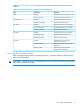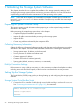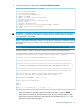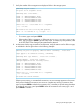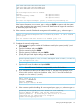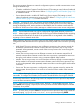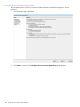HP 3PAR T-Class Installation and Deinstallation Guide
9. The system checks disk states and firmware versions. If there are no problems, the script
continues automatically. Continue onto step 10.
Issuing admitpd... Please wait a moment...
admitpd completed with the following results...
Found < 4 > HUA722020ALA330 disks
Found < 8 > HVIPC0300GBFC15K disks
Found < 8 > HVIPC0600GBFC15K disks
Found < 8 > SEGLE0300GBFC15K disks
Found < 8 > SEGLE0600GBFC15K disks
Cluster has < 36 > total disks in < 9 > magazines.
< 36 > are valid.
All disks have current firmware.
If some disks have old firmware, upgrade them now by typing u and pressing ENTER. This
allows upgrade of disk firmware without exiting the system setup script. When finished, continue
to step 10.
10. When the system prompts to begin the system stress test script, type y and press ENTER.
At this point, it is recommended that the OOTB stress test be started. This
will run heavy I/O on the PDs for 1 hour following 1 hour of chunklet
initialization. The results of the stress test can be checked in approximately
2 hours and 15 minutes. Chunklet initialization will continue even after the
stress test completes. Select the "Run ootb-stress-analyzer" option from the
console menu to check the results.
Do you want to start the test (y/n)? ==> y
Starting system stress test...
The system stress test continues to run in the background as you complete the system setup.
11. Verify the version of the operating system matches for all components. When finished, type
c and press ENTER.
12. Create spare chunklets.
Calculating space usage of sparing algorithms...
Select one of the following spare chunklet selection algorithms:
Minimal: About 9% of the system chunklets will be used.
Default: About 36% of the system chunklets will be used.
Maximal: About 14% of the system chunklets will be used.
Custom allows specifying the exact number of chunklets, but is not recommended
as spares must be manually added when new disks are added.
Enter "Ma" for maximal, "D" for default, "Mi" for minimal, or "C" for custom:
CAUTION: See “Storage System Sparing Schedule” (page 214) for further information about
sparing minimums and recommendations.
13. Verify the correct license(s) is displayed and press ENTER.
Please enter the new license key below. When finished, press enter on an empty
line. If the key is entered by hand, note that characters other than letters and
numbers are ignored, and the key is not case sensitive.
96 Initializing the Storage System Software