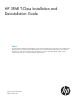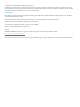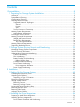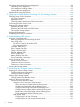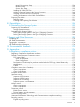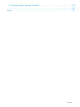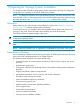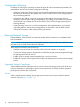HP 3PAR T-Class Installation and Deinstallation Guide
Unpacking and Inserting the Drive Magazines.......................................................................58
Unpacking Drive Magazines..........................................................................................58
Drive Magazine Loading Pattern.....................................................................................59
Inserting the Drive Magazines.........................................................................................61
Installing Drive Cage Filler Panels.........................................................................................62
5 Checks and Setup before Powering On the Storage System........................64
Checking Power Cord Connections.......................................................................................64
AC Cord Connections....................................................................................................64
Redundant Power..........................................................................................................66
Checking Battery Backup Unit Cable Connections.............................................................68
Connecting the Main Power Cords.......................................................................................70
Positioning the Storage System.............................................................................................73
Replacing the Rear Door................................................................................................73
Replacing the Side Panels and Filler Panels.......................................................................75
Securing the Storage System...........................................................................................76
Verifying Acclimatization.....................................................................................................77
Completing the Power-On Sequence.....................................................................................77
6 Understanding LED Status......................................................................79
Using the Component LEDs.................................................................................................79
Removing the Bezels and Unlocking the Door...................................................................79
Drive Cage LEDs...........................................................................................................79
DC4 Drive Cage FC-AL Module LEDs..........................................................................79
Drive Magazine LEDs................................................................................................81
Controller Node LEDs....................................................................................................82
Fibre Channel Port LEDs.................................................................................................83
QLogic iSCSI Port LEDs..................................................................................................84
Ethernet Adapter LEDs...................................................................................................85
Power Supply LEDs........................................................................................................86
Battery Backup Unit LEDs...............................................................................................87
Power Distribution Unit Lamps.........................................................................................88
Service Processor LEDs.......................................................................................................89
Wintec Service Processor...............................................................................................89
Supermicro Service Processor..........................................................................................89
Supermicro II Service Processor.......................................................................................90
Securing the Storage System................................................................................................91
7 Initializing the Storage System Software...................................................92
Preparing for System Software Setup....................................................................................92
Collecting Necessary Information....................................................................................92
Dial-Up Connection Settings...........................................................................................92
Setting Up the Storage System.............................................................................................92
Storage System Out-of-the-Box Script................................................................................92
Setting up the Service Processor...........................................................................................98
Service Processor Moment of Birth...................................................................................98
Using the Service Processor Setup Wizard.................................................................100
Server Processor ID failed with the following error:.................................................107
Set date and time failed with the following error:...................................................108
Configure networking failed with the following error:..............................................108
Configure remote support failed with the following error:.........................................108
Restart Service Processor failed with the following error:..........................................109
Finish setup failed with the following error:............................................................109
High Speed Setup..................................................................................................110
Configuring the SP with SP Mode........................................................................110
Configuring the SP with Secure Network Mode......................................................116
4 Contents