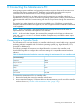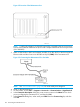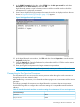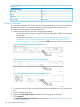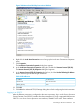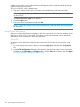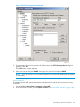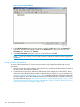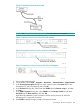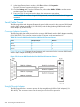HP 3PAR T-Class Installation and Deinstallation Guide
Figure 109 PuTTY Configuration Dialog Box
3. If connecting to the service processor for the first time, the PuTTY Security Alert dialog box
appears. Click Yes.
The PuTTY main window appears.
4. Type your user ID and press ENTER, then type your password and press ENTER.
NOTE: If you do not have a user name and password, contact HP 3PAR Technical Support
for assistance.
Using SecureCRT
To initiate a secure shell session between the maintenance PC and the service processor using
SecureCRT:
1. On the taskbar, choose Start > Programs > SecureCRT.
2. In the SecureCRT window, click the Quick Connect icon (“SecureCRT Window” (page 198)).
Connecting to the Service Processor 197