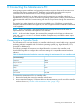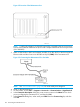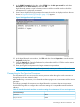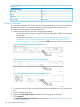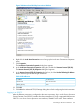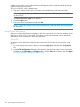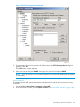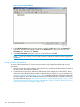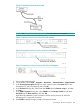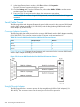HP 3PAR T-Class Installation and Deinstallation Guide
enable you to perform various administrative and diagnostic tasks in support of both the storage
system and the service processor.
To log in to SPOCC using a Web browser:
1. Type the IP address of the service processor in the Web browser and then press Enter.
NOTE: If using the crossover cable to the service processor ETH1 (Int) port, use IP address
10.255.155.54.
The Service Processor Login screen appears.
2. Click the Login button.
3. Enter your user ID and password and click OK.
NOTE: If you do not have a user name and password, contact HP 3PAR Technical Support
for assistance.
Using a Secure Shell Protocol
After you configure the Ethernet connection to the service processor, you can also initiate a secure
shell session using PuTTY or SecureCRT. The following sections describe the various methods for
obtaining a secure connection to the service processor.
Using PuTTY
To initiate a secure shell session between the maintenance PC and the service processor using
PuTTY
1. Go to the permanent location where you extracted putty.zip and double-click the putty.exe
file.
2. In the PuTTY Configuration dialog box that appears, type the host name or service processor
IP address in the Host Name (or IP address) box, click the SSH protocol button, then click Open
(“PuTTY Configuration Dialog Box” (page 197)).
196 Connecting the Maintenance PC