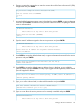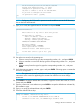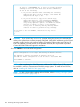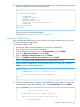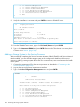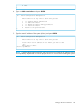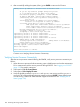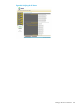HP 3PAR T-Class Installation and Deinstallation Guide
25. Monitor the system while the service processor uses the site key. When the system configuration
process is complete, the following message appears:
(....)
*** starting final MOB phase
Fix passwords
enabling key change...
Disabling sendmail...
verifying postfix status...
Setup to run all ST/SP tasks at boot time
Cleanup MOB
Updating PAM settings
Rebooting....
The service processor automatically restarts.
Continue on to “Installing HP 3PAR OS Files” (page 145).
Installing HP 3PAR OS Files
After completing the SPMOB process, InForm OS files must first be installed onto the SP in order
to communicate with a storage system.
To install the HP 3PAR OS files:
1. Insert the HP 3PAR OS Release Distribution CD into the SP CD-ROM drive.
2. Log in to the SP as SPVAR (password prompted).
3. From the SPMAINT main menu, type 1 for SP Control/Status and press ENTER.
4. Type 16 for Maintain SP Software and press ENTER.
5. Type 1 for Update SP Software Revision and press ENTER.
6. Type 2 for CDROM to install from the inserted CD and press ENTER.
NOTE: The duration of the installation process is approximately 5 minutes.
7. When prompted to update the SP, verify the software version is correct, type y and press
ENTER to continue with the update process.
Mounting CDROM...
tpdSPInFormOS3.1.1.xxx-3.1.1.xxx-xx.i386.rpm
Do You wish to update the SP from /mnt/cdrom?
(y or n)
y
8. When the installation process completes, the SPMAINT main menu reappears. To verify the
current software version after installation, type 1 for SP Control/Status and press ENTER.
1 SP Main
3PAR Service Processor Menu
Transfer media: ethernet Transfer status: Ok
Enter Control-C at any time to abort this process
1 ==> SP Control/Status
Setting up the Service Processor 145