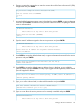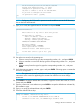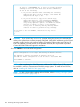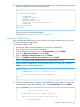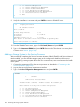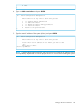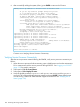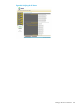HP 3PAR T-Class Installation and Deinstallation Guide
If this is a REPLACEMENT SP, or there is already an InServ
running at this site with which this SP must communicate,
do one of the following:
1) If you have external media containing the currently
deployed key pair (on CD or floppy), then answer NO
and provide the Keys to use.
2) If you do not have a copy of the current keys,
answer YES and force a key-exchange by MANUALLY
adding the cluster during the SP Moment of Birth,
or by using "spmaint" option 6.4.2 AFTER the moment
of birth to invoke (or force) a key exchange.
You may have to manually add any existing InServ
clusters in order to perform the key exchange.
Do you wish to use the DEFAULT, installed Site key files?
(y or n)
y
CAUTION: If you receive any Password: prompts during this process, this indicates the
nodes in the system have not been properly configured. Verify the IP addresses on the SP and
controller nodes. Use the red crossover cable to connect the highest node port ETH 0 to SP
ETH 0 to establish a private network. If the problem still exists, do not proceed any further.
Contact HP 3PAR Technical Support for assistance.
24. Press ENTER to conclude MOB configuration.
InServ configuration is no longer done during the Moment Of Birth.
Use spmaint to install the InForm OS software on the SP
and add the InServ configuration to the SP after a successful MOB.
Press ENTER to continue.
NOTE: After completing the SPMOB process, additional HP 3PAR InForm OS files must first
be installed in order to communicate and add a storage system. To install InForm OS files,
refer to “Installing HP 3PAR OS Files” (page 145).
NOTE: To add a cluster after installing InForm OS files, refer to “Adding a Storage System
to the Service Processor” (page 146).
144 Initializing the Storage System Software