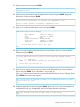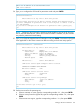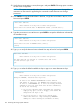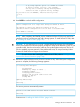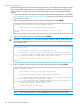HP 3PAR T-Class Installation and Deinstallation Guide
23. Type the proxy User ID and press ENTER.
Please enter the proxy user id:
alphanumeric value
24. Type the proxy password for User ID [alphanumeric value] and press ENTER. Retype the
password to confirm and press ENTER.
Please enter the password for id 'username id': alphanumeric value
Please re-enter (confirm) the password: alphanumeric value
25. Type yes to confirm that the data is correct and press ENTER.
3PAR Secure Service Policy Manager
- Name/address: <static.IP.address>
- Port: [default] or [XXXX]
- Proxy: http
- Proxy name/address: XX.XXX.XXX.XXX
- Proxy port: [default] or [XXXX]
- Proxy id: alphanumeric value
Is this data correct? (yes or no)? [yes]
yes
26. Type 1 to assign the type of HP 3PAR Secure Service Collector Server to connect with the
SSAgent and press ENTER.
To which 3PAR Secure Service Collector Server should this SSAgent connect?
1 ==> Production
OTHER ==> 3PAR Internal testing (not for customer sites!)
Please enter your selection [1]:
1
27. Type no to not require a proxy server to connect to the HP 3PAR Secure Service Collector
Server and press ENTER. If you indicated no, skip to step 34.
Type yes to require a proxy server to connect to the HP 3PAR Secure Service Collector Server,
press ENTER and continue with step 28.
Will a proxy server be required to connect to the 3PAR Secure Service Collector
Server? (yes or no) [no]:
yes
28. Assign the type of proxy server and press ENTER. The use of http is only an example and
configurations may vary. If applicable, refer to the System Assurance document.
What type of proxy server will be used? (http or socks) [http]:
http
Setting up the Service Processor 121