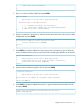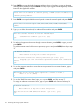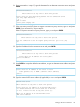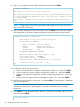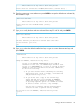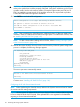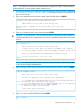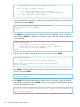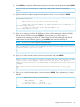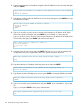HP 3PAR T-Class Installation and Deinstallation Guide
16. Type the static hostname or IP address assigned to the HP 3PAR Secure Service Policy Manager
and press ENTER.
Please enter the hostname or I/P address of the 3PAR Secure Service Policy Manager
[?]:
<static.IP.address>
17. Type the port number of the HP 3PAR Secure Service Policy Manager or press ENTER to accept
the default port number.
Please enter the port number on which to contact
<static.IP.address>
[default]:
[XXXX]
18. Type no to not allow a proxy server to connect to the hostname or IP address of HP 3PAR
Secure Service Policy Manager and press ENTER. If you indicated no, skip to step 25.
Type yes to allow a proxy server to connect to the hostname or IP address of HP 3PAR Secure
Service Policy Manager, press ENTER and continue with step 19.
Will a proxy server be required to connect to
<static.IP.address>
? (yes or no) [no]:
no
19. Assign the type of proxy server and press ENTER. The use of http is only an example and
configurations may vary. If applicable, refer to the System Assurance document.
What type of proxy server will be used? (http or socks) [http]:
http
20. Type the hostname or IP address of the http proxy server and press ENTER.
Please enter the hostname or I/P address of the http proxy server [?]:
<static.IP.address>
21. Type the port number of the http proxy server or press ENTER to accept the default port number.
What port number should be used on the http proxy server? [default]:
[XXXX]
22. Type no to not allow proxy authentication and press ENTER. If you indicated no, skip to step
26.
Type yes and press ENTER to allow proxy authentication.
Will proxy authentication (id/password) be used? (yes or no) [no]:
yes
120 Initializing the Storage System Software